Hey, everyone! I’m Arielle, a photographer with a focus on lifestyle and abstract nature. I was so thrilled to be a part of the A Color Story test group. As soon as I opened up the tool box, I noticed so much more than your standard set of altering mechanisms. Today I’ll be touching on how to utilize hue shift as well as how it works with the main color tools. So, what is hue exactly? It’s a variety or shade of any given color in the spectrum. If you’ve experimented with hue shift already, you may have noticed that it can be very dramatic or give off a psychedelic vibe. Essentially, I’ll be showing you examples of photos where the entire image can be shifted to a totally different color while maintaining the original integrity and the best types of images to use while doing so.
Shifting Colors Using ACS Tools
Using an image that is all one color is a great place to start. My first example is this all over green agave plant. For this one, I shifted my hue all the way to the left, which took my shade of green from bright and saturated to more of a pale olive color. After saving that step, I took my hue to the left about 75% until I reached a bright pink shade. Finishing off, I bumped up the contrast by about 40% to really brighten the color. In three steps, the bright green was transformed into a rich coral color.
This next image has two main colors, but is still simple enough to keep the editing minimal. I started by shifting the hue to the right about 20%. You can see how the green changed to teal and the pink changed to a red-orange shade. Then to highlight my subject further, I took the contrast up by 40%. When editing images like these, you can really make it your own in terms of the hue and overall feeling of the photo.
Shifting Background and Foreground Colors
Talk about a game changer! This next example is how you can simply shift the color of a background. My first photo is on a grey table top with the subjects being multiple colors. For this one, we’ll start with shifting the highlight color. With blue selected, I shifted to the right about 50%. With that, the background changed dramatically from grey to purple. Then to really enhance the background, I took the tint tool in the purple direction about 25%. I rounded this edit off with a little extra saturation and done! Keep in mind with these kinds of edits, choose subjects in the same color family when possible. When you’re looking to shift your background to a different brighter color, shoot your subject on something neutral like grey, tan, or a very mellow shade of any color.
My next example for altering the background and foreground has two main colors. With the red highlight tool selected, I took it to the right 30%. Instantly, we have a pink sky! Next, we’ll make the green in the tree really stand out. Utilizing the hue shift tool, I took it to the right about 10%. Now that the colors are settled, I’m going to enhance them by jumping to the temperature tool and taking it to the blue side about 80% to really bring out the pink.
For the final example, I’ll be dramatically changing the color of the subject while keeping the background and surroundings relatively natural. First, I brought the hue to the left about 20%. You’ll see the entire image has a much more pink tone to it now. Going over to the tint tool, I took it in the green direction about 10% to compensate for the pink. I finished it off with +10% brightness, contrast, and saturation to really make the bus pop. This is a great example of changing one subject in the photo without jeopardizing the natural elements too much.
These options are truly endless and the best way to get the hang of it is through practice, but the most important thing is to have fun with it! Remember, you can always save your steps if you really love the tone of something and apply it to a similar photo later. Keep experimenting and make it your own. For more images like what you saw today, visit me on Instagram @ariellevey!
Credits//Author and Photography: Arielle Vey. All photos edited with A Color Story app.



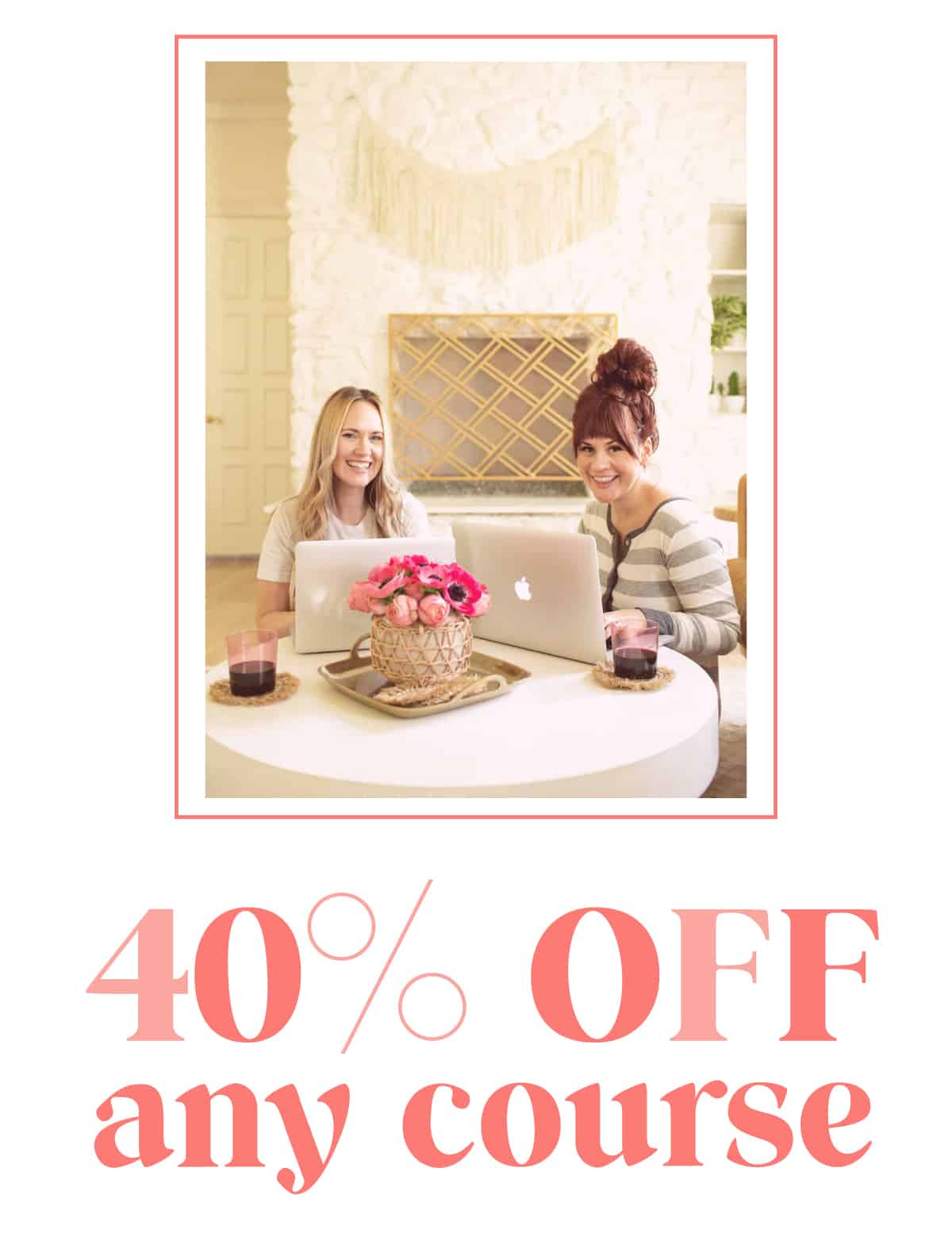
38 Comments
This was so helpful!
Whoa! I always ignored these tools. Thanks for showing me how to use them!
Hello girls
I know the blame is not on you but I have had a problem with the app, A Beautiful Mess and I have been trying to send an email to the support adress I found in google apps, but it says that it is impossible to contact that email. So I thought maybe you could inform them somehow.
Some months ago I bought all the doodles and I’ve been using them without a problem since today. I am trying to use one and the app asks me to purchase it. I had already paid for that so, I hope you can fix this. Sorry about my English, I’m Spanish.
Thank you
Okay I know these are promotional posts anyway so this is a bit redundant – but you’re really making me want this app…
x // http://eliseandthomas.com
We’d love to help! Send us an email at support AT a beautifulmess DOT com. 🙂 -Jacki
This app looks like it produces great results!
Beautiful photos, thanks for the tips. I like the idea of keeping the background relatively natural and changing the color depth of the subject. Congrats on the app too, ABM ladies!
Such great tips!! Love it! I’ll definitely use some of these for my own pictures! 🙂
http://www.petiteandhungry.com
I’ve been trying to play around with the tools but it seems that they don’t work well with people? I mean, when I try to play with the hue, it changes the color of my daughter to pink too! Sorry, I’m totally new with this. Do you recommend the tools to be used for pictures with people too?
Love this tutorial!
http://www.llindatt.blogspot.com
hmmmmm whoa!! I like the tutorial enough to download the app!! Looks easy enough!!! Thank you!
I really need help in the photography area! Thanks for this!
Oh my gosh how cool! I’m loving the app so much x
Erin | http://beingerin.com
When can I have this on my android phone? I feel like I really need this, it’s so cool!
I have been obsessed with A Color Story since you last wrote about it! Keep the tutorials coming! I’m obsessed!
I didn’t know about this app. Maybe time to download it and see for myself
This was so helpful, thank you for sharing!
elainea
toast the girl almighty
Amazing tips, thank you! x
http://jessicawoods.fr
Is A Color Story available for android yet? I cant wait!!!!!
Love this tutorial, but how do you shift the highlight color? Looking at the tools, there’s one for hue shift, and others for high color, midtown color, and shadow color, but I’m not seeing anything for the highlight color. Thank you!
Wow I love all of those pictures – great shots! xx, Carmen – http://www.carmitive.com
I tend to dismiss the hue when editing photos but this is fantastic!
Lucy | http://www.remnantsofreflection.com
Thank you for the tips on changing background colors. I often shoot on a white board and sometimes the background becomes more blue than anything else.
This is great! I love how different you can make each picture feel just by changing the colors…
This is so great – Excited to learn how to change the background colour, so far I’ve only been using the filters!
Agreed. I wish she had posted images of her within the app so we knew exactly what to do.
I’m enjoying learning more about the A Color Story app as I use it but is it possible to show us some tips with screenshots within the app? I know they’ll vary but it’d be super helpful for those of us with photographic memories.
I’m having a huge problem with Colour Story! 🙁
None of the filters will stick to my photos, and nor will the adjustments I make to things like brightness, contrast, exposure, etc… They only appear while I’m making the adjustments, but as soon as I switch to another tool the previous one disappears and the photo resets. Even when only using one type of filter/adjustment it won’t stick when I try and export or save it. I’ve tried looking for a “save” or “done” button, but nothing of the sort is appearing on my screen.
Help? 🙁
Hi Sandra! We’d love to help. Just send us a message via acolorstory.com/support -Jacki
I need this app!
xo,
Vicky
http://www.aspiringsocialite.com/
I’m so excited for this to come out for Android! Fingers crossed it’s not too long now 🙂
This was an awesome tutorial! I downloaded the ap a week ago but didn’t know how to do much more than just use the filters. Thank you for the easy explanations!
-Stefanie
http://thestylesafari.com/?p=8112
Any idea when an android version might me made available?
Amazing Tips…
http://www.rtibyrt.com/
Amazing Tips…
http://www.rtibyrt.com/
I love this app and these were some great tips. Thank you! I’m wondering, is there a way to edit multiple photos at once? I’d love to be able to edit a batch of photos. Please let me know. Thanks!
I love this app so much. And no doubt it got the best filters.
https://show-box.ooo/
Nice colors and changes, congruatulations.