Hi guys! Remember how I told you that we're teaming up with Adobe Photoshop Elements this summer? Well, this is the first post from that series! I'm super excited to share Photoshop techniques with you. For my first tutorial, I decided to tackle one of the biggest reader requests we get. In this article I'll share the easy steps for adding your own handwriting to photos using Photoshop Elements, plus my own personal tips!
I use a Wacom Bamboo Connect Pen Tablet to add handwriting to my photos. A few months back I posted about it (here, without instructions) and many of you asked for additional tips and tricks! There are many different tablets
you can purchase to draw in photoshop. I chose this tablet because it's budget friendly and easy to travel with. I often travel and work outside of the home. I love that I can take this little tablet with me everywhere I go. I honestly use it every single day.
NOTE: If you do not have a tablet you can still use your mouse to add handwriting. It may not be as smooth, but for smaller things like a heart or an arrow it will still work using these instructions.
1. Choose your photo + open it in Adobe Photoshop Elements. When choosing photos to add handwriting to I like to choose photos with some white space. I even take photographs (especially DIY) with this white space in mind so that I can add handwriting in Photoshop.
2. Choose your brush. Next, select the size, opacity and color. I labeled these in the screen shot above… A. Brush tool- There is also a drop down menu at the top where you can choose different brushes (seen below). B. Size- I always try at least two or three sizes after choosing a brush. I try to make my photos look like they were drawn on by pencils or markers, so I keep the sizes very small. C. Opacity- By reducing the opacity of your brush you can make your lines appear darker or see through. I often reduce the opacity when I underline words. D. Color- Choose the color you want to draw with. I normally use black of white, but you can choose any color by clicking on the square.
*Here's what the brush menu looks like. When you first start using the tablet don't be afraid to spend a lot of time testing all the different brushes. This is a huge part of the learning process and developing your own taste!
3. Zoom in and try different brushes. Choose your favorites! You can zoom in by pressing Command and + at the same time. I usually zoom in when writing to get a better view of my handwriting. When you are zoomed in you can see the differences between each brush much more clearly.
4. Try different colors for your handwriting + drawings. I mentioned this in step two, but let's take a closer look. When you click on the color icon (the black/white squares on the sidebar above) you can choose colors for your drawings. Choice of color is super important. If you choose to branch out from black and white you will want to spend some time experimenting with how the colors look on your photo.
5. Have fun + experiment! The possibilities are endless! You can also use your tablet as your mouse. Once you become comfortable with it you'll be surprised how often you want to use it. :)
I have downloaded other brushes from the internet to use, but I still use the default ones daily. They are great. Above is an example of a bunch of different brushes from the default menu. Experiment with opacity, size and color to give them the look at feel you want!
Here are 3 quick tips for adding handwriting to your photos in Adobe Photoshop Elements:
The first time you use your tablet it will feel a little awkward, similar to trying to draw with your mouse. When I purchased my first Bamboo tablet I forced myself to practice drawing and writing for several nights in a row until my designs looked like real paper/ink designs. Don't get discouraged it if takes a little while. If you practice you will feel comfortable using it very quickly!
I save nearly all of my original photos without handwriting or drawings to them. This is an important habit to keep because often handwriting can be super specific. For example, the image above worked great in our Sister Style post, but if I hadn't saved the images before adding the handwriting they would be pretty much unusable for any other purpose. The biggest reason why I save all of my original photos is because I use many photos from my blog for my family photo albums (without handwriting, of course).
Don't be afraid to mix it up! I love the way handwriting looks when juxtaposed with a nice clean font. Try mixing and matching for an even more interesting and professional look.
Thanks so much for reading! I hope you've learned something new that you can use. Please let me know in the comments if you have a request for a future Photoshop tutorial. XO. elsie
Thanks so much to Adobe Photoshop Elements for collaborating with me on this article! You can follow them here… Facebook/Twitter/YouTube/Pinterest




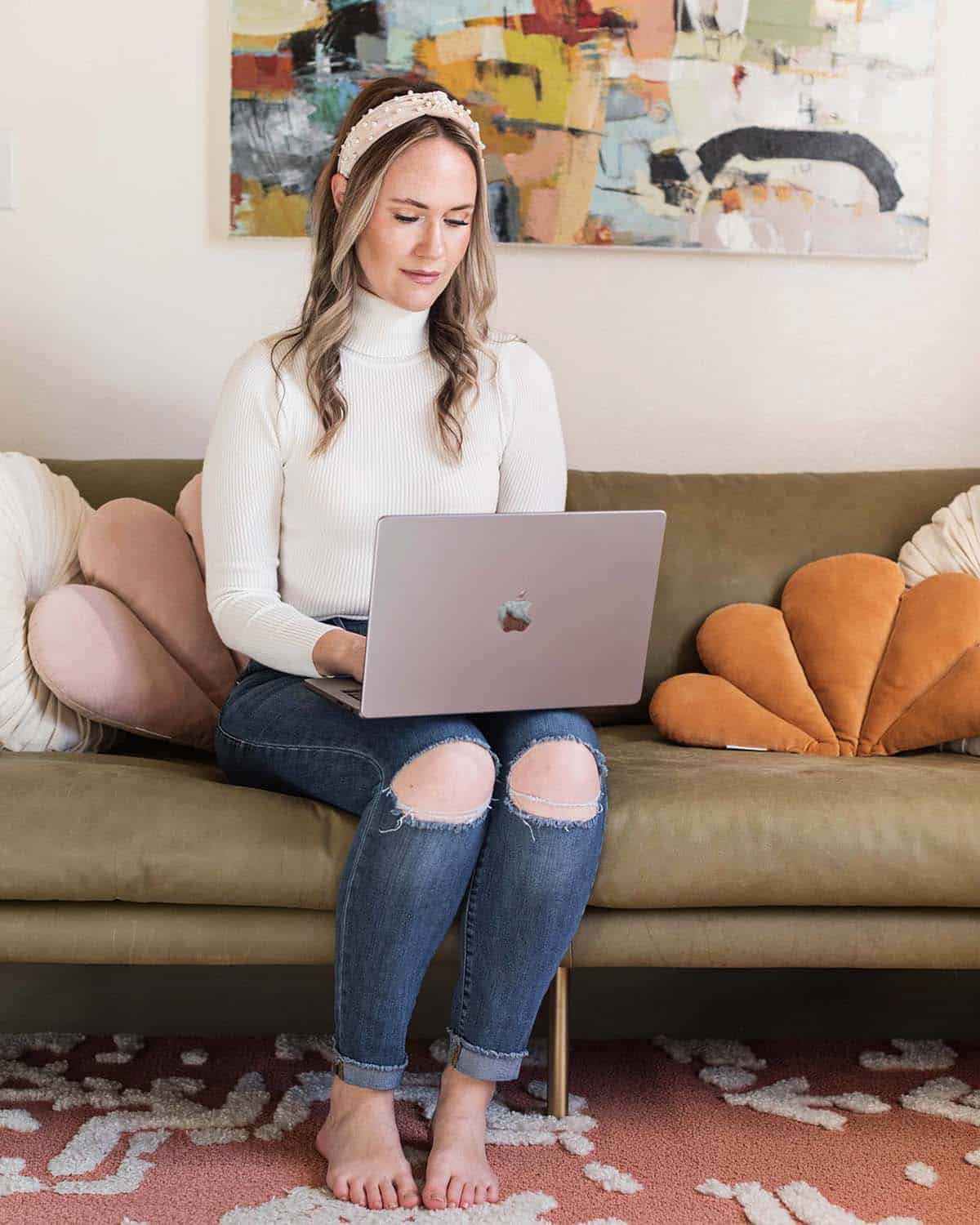
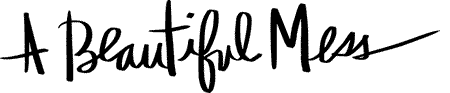
153 Comments
Great article. I always prefer Illustrator over Photoshop because it’s perfect for creating graphics that may require frequent resizing.
I love the way you use handwriting on your https://bit.ly/2KGDf08 blog posts and as a novice to photoshop
Wow, this is really cool. I love it!
Oh my God!! I’ve been looking weeks for this answer!Just started my blog and already ordered my drawing tablet! I really like how you can add an extra touch on your pictures.
Thanks so much. I’ve just discovered your blog and love it, got it in my bloglovin! 😉
Thank you for the tips!
www.martinalonghi-blog.com
what kind of Liquadtex? They have paints and a million different acrylic mediums to choose from. Will any kind work? I use the Super Glossy for normal collages and a a medium for my acrylic paints.
OMG, I learned another technique. I feel Photoshop empowered. Thanks Ladies!
This is so great! I also have a Wacom, and I had been trying Photoshop on the free 30 day trial and tried this out, but it’s expired now. I’m not sure whether i need to buy the full photoshop CS program or whether Elements has all you need for blog and blog design stuff? What do other people use? Don’t want to spend the money if Elements does the trick 🙂
Hi, sir. Your post is really excellent. Thank you.
Excellent, thank you. I’m going to try this today1
Thank you for the amazing tutorial. I bought the same tablet after reading this, and I love it!
I LOVE your handwriting! It’s fabulous! And I was wondering if I have to use this with the adobe photo elements or can I just use it on my iPhoto editor???
I have some thoughts , but would like to here about more,thanks for your sharing.
Beautiful! Absolutely beautiful.
Friend Link: http://www.buy-sneaker-online.com
Thank you for the tips! You have inspired me to make more of an effort when posting, because those little details like this truly make a difference! Thank you!
Thanks for the tutorial – that looks so cool! I have this linked to my post on photo editing for bloggers too today!
Thank you for this post! I have now invested in a Bamboo tablet and it is great! Love the blog and all tips 🙂 Thank you!!
http://www.amadoloves.com/
These photos are so impossibly beautiful. Your work just keeps getting better and better.】
Thank you so much for this tutorial. I gave my husband a Bamboo tablet for drawing and now that I have started blogging I have been trying it out to add handwriting to photos but I feel so insecure and clumsy. Now I know I need to practice more and I feel confident about what to do. Also a good reminder to save all photos without any tweaks and add ons.
I love it when you add handwriting to photos, it makes them so personal.
Thanks again,
Dögg
http://www.dewlionheart.com
Hi to all, how is the whole thing, I think every one is getting more from this web page.
Friend Link: http://www.yourshoeszone.com
I am sooooo buying this!!
I love my Bamboo tablet! I can do the writing on photos alright, but I’m having a hard time editing my photos. I’m new to Photoshop Elements (or any Photoshop for that matter), and don’t know how to make the colors pop, while still giving it a bit of a subdued misty look.
That drink looks fab! Xo.
OMG, week and a half later, I finally got my new Bamboo Tablet. Wacom should give you girls a commission 🙂
Can’t wait to try it!!!!!
This is such a helpful post! I’m such a little photography novice and my new camera kind of scoffs at me for not being able to handle him, so thank you so much! So many bloggers don’t like to give real tips on how to make a blog look pretty, and this is so great of you. You’re the best!
jenny
bravo-style.blogspot.com
can you do this on an ipad?
Dans la fin des années 1940 l’armée a commencé à utiliser le bas sacs de couchage pour les rendre plus faciles à emballer. Ils reçoivent la nouvelle marchandise tout le temps.
i think this is so creative and i love your site so much! Thanks for being you!
This is a great post and it really gets the creative juices flowing 🙂
thanks for the tutorial! handwriting on blogs always looks so swell, i see it often on a beautiful mess and design love fest too and i always wondered how that worked out lol now i know
Is there an app that I can use on my iPad for this?
I also really like your handwriting!
I do the exact same thing using the same tablet and software except my handwriting is way sloppier.
For mac users, inklet is a webapp that allows you to use your trackpad as a tablet. It’s annoying and no where near as good as a tablet but it works and it’s free.
Does anyone happen to know what that last font is? It looks like Helvetica but stretched out more.
Thank you for your posting! I think your post is very helpful for me.
WoW!!!! I want to try that! Thanks guys!
http://primandstuffy.blogspot.com/
must get one! thanks for the tutorial!
Thank you very much…my tablet has been in the box unopened and never used. I am feeling more confident in trying this baby out now.
Laurie @ Pride in Photos
This has nothing to do with handwriting and everything to do with nail polish. Just a heads up that American Apparel is discontinuing that AMAZING shade of olive green called Macarthur Park. It’s half price right now at all of the retail stores. Pick it up now before it’s gone!
Grateful for any tips for for using Photoshop! I have no idea. Is it possible to add wording without a tablet? I might have to wait until Santa visits for one of these!
thanks… nice tips…wish my handwriting is as cute as yours… practice.. practice…
Awesome post, I have an iPad, do you know if it possible to use it instead of buying another tablet??? Thanks in advance & Kisses from Rome
www.rockandfrock.com
I was inspired and went out bought myself a tablet. I’ve always admired handwritting added to photos. Yay, know I can do it too. Thanks =)
Great post! Thanks for sharing ^^
I love playing with handwriting on photos, using different brushes is a great tip!
Thanks for the blog tips – I’m saving to hire a freckled nest genius 🙂
LOVE tablets!!! I never really thought about adding handwriting to my photos until seeing how awesome and adorable it makes your photos. I’ve had the wacom bamboo fun for a few years now and I adore it to death. I also do a lot of photo manipulations and the tablet is indispensable in almost every effect I use.
Awesome post! Keep ’em coming!
Would love, LOVE a PS Elements tutorial on improving skin tones. Please & thanks ladies! 🙂
this made me finally buy a wacom tablet. i always thought i wanted one also for drawing, but the last few weeks i got very annoyed with dowloaded fonts because there are always characters or punctuation marks missing. also i’m trying to have a blog as cute as yours is and i have really big ambitions thanks to you and your blog love e course, even though i have been blogging for years. you made me start new and it seems to work because it is also way more fun, so thank you.
yours,
sabine
That’s just what I have been looking for, thank you so so much! Question: Can I use this for Photoshop CS5 for photo editing as well? Thanks a bunch! x
So funny, I got a bamboo tablet a few weeks ago and finally had a moment spare to get it out of the packet last week, you are sooo right, it definitely felt weird when I first used it … of course I haven’t had time since then to have another try until tonight … thought I’d check my fave reads first and then saw this post!!! Happy coincidence … thanks for the tips they will defo be helping me tonight! xx
Thanks for the tip. That is a great one. Will the ipad work for doing this? If so what cord would you use to connect to the laptop? Thanks for your help.
I bought a Bamboo Tablet based on your previous post on it Elsie, and I am soooo in love with it. I tried it to start with and it was a bit difficult, but I’d say to my husband “Else says it takes practice!!” and now, I don’t think I could live without it.Ink tablet i3
I actually lucked out and bought a tablet at a garage sale for $1! It works perfectly, but I just never got around to playing with it. Your post was the perfect motivation, and I used it on my most recent blog post! Thanks!
Thanks, Elsie! This is super helpful. I just purchased Elements 10 and am slowly muddling my way through all the features. I love the way you add to the composition of a photo with your text, rather than having it feel tacked on! Great tutorial!
~C
http://ohshedabbles.com
You read my mind with this post! Thanks so much. 😉
Thank you for this informative post where else could anyone get that kind of information in such a perfect way of writing and i was looking for more info.
Wonderful!!!!!!
Hi i love this do you now if its working with adobe photoshop cs3 in stad of cs5 which you have, cant find it anywhere..thanx for your help.
http://wiggyslife.blogspot.nl/
Amazing!So cute!Thanks for the tips!
That is a very neat tutorial i will need to check out the tablet
x
cammi
http://www.cammilicious.com
Is this same tool on Photoshop CS5? Just wondering if they have the same settings so getting Elements won’t be pointless.
Thanks for your time!
Thank you so much for sharing this…this has to be one of the coolest, most useful posts!!! I can’t wait to get a tablet…
So helpful! Can’t wait to try it out myself
Grace
http://gracep-photos.blogspot.com
I’d be interested in learning what additional effects you find useful.
this is the best blog post I’ve seen in a WHILE. Thanks for all the tips. I’m totally loving this! thank you so much.
www.eatblogpray.blogspot.com
xo
I’ve had my eye on a Bamboo tablet for awhile now. Ultimately, I’m interested in drawing a webcomic, but for now thanks for the tips. The handwriting adds a personal touch to your posts. =)
-Jess
http://wearegypsies.blogspot.com
This is so great! I have been wondering how you did this to your photos. Thanks for the tutorial! It is super clear and easy to follow.
Could you do it with an IPad tablet?
I JUST bought a bamboo connect because of your previous post on tablets. It’s sooo much fun, I love it! Thanks for the suggestions! 🙂
I’ve been eyeing a Bamboo Tablet for awhile now! Great tutorial!
http://suitesevenblog.com
Great tips! My handwriting is so sloppy, I don’t know if I’ll ever branch out into using it on photos… maybe if I can manage to clean it up a bit. 😉
Kayla ☆ http://www.kaylanaut.com
I would love to try this… which version of elements are you using? 🙂
Best post ever! This is such a great tip!
-Meg
guppyandwhaleshark.blogspot.com
Twitter: cincy_cindrella
Etsy: etsy.com/shop/oneplusoneistwo
I’ll have to get this tablet! Thanks for sharing this! I’m very excited for all of the Photoshop Elements posts. I can’t wait to learn more!
XO Krystin
Cool… I might have to buy one too…
http://www.offdutychic.com
This is awesome! The photos look great with it 🙂
Georgia
http://swonderfulgd.blogspot.ca/
I also add some handwriting on my pictures. I think it looks cute
http://sztukastudiowania.blogspot.com/
Thank you so much for this!
Thanks so much for the Adobe posts! Love your blog!!
This is awesome! I think handwriting adds a really personal and unique touch to a picture or a post! So happy you shared!
I have needed this tutorial for so long. I’ve had the software for do ling but didn’t really know how to use it. Thanks.
Vintagehoneybee.blogspot.com
THANK YOU!! I just sent you a tweet asking you about this! So happy that I am apparently on the same wave length as you! 😉 <3
~Sacha
Great post, Elsie! You did a great job of making the process accessible and simple. I’m envious of your deal with Adobe… but in the happy-for-you sort of way, of course 😉
I got my Wacom tablet from a friend who bought one and didn’t use it. I was so inspired by your blog, and once I started reading Pugly Pixel that put it over the edge… I had to have one. I’ve had my tablet about 6 months now I love playing with it SO much. I have to put it away to work on my grad school homework, because I’ll end up playing instead!
This was one of my favorite post! What a great way to add some extra pizzazz to your photos without using standard text. I’m looking forward for more of these Photoshop Element walk-throughs, I actually just recently purchased Element and am working my way through it!
Diana
Unusuallylovely.com
At last, a simple and easy to follow tutorial on this! THANK YOU!!
Thank you so much for this! Really want to get into adding things to my photos…. a tablet goes right to the top of the wish list!
Looking forward to more like this!
love this… I just got Photoshop Elements for my blog but havent started using it yet. It was gifted to me but I dont think my computer is ready for it lol (have to upgrade)
Thank you for this tutorial and for your amazing blog
Jen
www.commecoco.com
Hi, love this post, thank you! Does anyone know if there is there any way to connect up your phone to act as a tablet? xxx
Thank you for this tutorial! I am so excited that you are giving tips for Adobe Photoshop Elements, and not just Photoshop. I currently use Elements, but it is difficult to learn. I bought a book that walks me through different aspects, but it is still nice to see tips elsewhere. If possible, can you show us how to soften skin for portraits? This is one thing I struggle with and can’t seem to find very much information on.
Great post!
Great tutorial, Elsie! Really love the tips. I need to get more comfortable with my tablet and make it a goal to get a little more practice with it this week. 🙂
This is fantastic! I recently bought a Bamboo tablet and I’m pretty useless, practice makes perfect right? Jacob xx
Very nice ideaa! and I lóve your handwriting! I want your handwriting too hahaa
Super helpful tips! Great photos too. Thanks for sharing Elsie! ϡ
That’s great, very informative and looks like fun too ;o)
I’ve always wanted to know how to change a photo of a still life object on a white background, say an ornament or a clothes button for example, to make it look as though it was an illustration or created digitally.
Is this something you might be able to cover in your future Photoshop sessions on your blog? xx
This is such a great tutorial 🙂 Thanks for sharing!
xo,
http://jasminblancboutique.blogspot.co.uk/
Really awesome. I wish I had photoshop.
Val
http://valentinaduracinsky.blogspot.com/
I am getting one of those soon… One becomes invincible with a Bamboo pen tablet in hand 🙂
I love my tablet 🙂 It takes a little time to get used to handwriting on the tablet, but the Wacom ones come with a great pen that feels like a pencil 🙂
Coooooooolll! i wanna have that tablet 🙂
This is such a great tutorial. I’m not even considering learning to do this as I have no need but this was so interesting I read it all! Very well explained! 🙂 x
I’ll have to get this stuff one day!
http://stainsofpaint.blogspot.com/
This is really helpful! I always thought you scanned your handwriting and then edit it in photoshop. Great stuff 🙂
This is a great tutorial! Is it translatable to Adobe Photoshop CS5? xx
http://www.jenventure.blogspot.co.uk
What a funny coincidence, I’ve been thinking about buying a wacom bamboo tablet and you put so many helpful tips:) your cooperation with photoshop team is awesome!
http://thesheerstories.blogspot.com/
This is so helpful Elsie – thank you thank you thank you!
Thank you! This is quite helpful. I wonder if you could go into any details about using the tablet for painting/sketching? Not sure if you do those types of art/design work or mainly just the handwriting (which is actually pretty cool-looking, I must say), but anyway I’m trying to teach myself to use a tablet for drawing so could use any tips I can get! 😉
I love Photoshop Elements: it’s such a cool gadget to play with!
thanks for the tutorial Elsie! Also, a post on how to customize your blog using Photoshop would be awesome 😉
Thank you, for this helpful post. 🙂 really like your photos with handwriting and always wondered, how to do this.
Hey Girls!
thank you so much for the daily tips!
Thanks to you i’m improving everyday my creativity.
you’re my favourite inspiration!
Thanks so much for sharing….I’ve just began adding some text to some vacation pictures 🙂
http://lilylovelock.blogspot.co.uk/
x
I am so excited about these Adobe posts, girls! I bought a Bamboo Tablet based on your previous post on it Elsie, and I am soooo in love with it. I tried it to start with and it was a bit difficult, but I’d say to my husband “Else says it takes practice!!” and now, I don’t think I could live without it. Thank you SO much for being so helpful & inspiring xxx
www.overstockcn.net
ordering a tablet right now!
thanks for sharing, i can’t wait for the other posts 🙂
xo, cheyenne
Wonderful!
I’ve recently bought the same tablet – I handwrite all of my handmade cards so this will save me so much time! You’re right, the first couple of nights I was testing it out was a bit weird but I love it now! Plus it’s fun to add writing and bits to photos! Thanks for the extra tips 🙂
Lucy
Such a great post. I have always wondered how you did that. It looks super awesome and easy. I will have to try this out a little and play about with it. Great post.
Carlee
http://almostendearing.blogspot.com/
Love so much these advices!
I always think how beautiful and fresh your photos look.
http://mykitschworld.blogspot.com.es
This is a great tutorial post, thanks! website images come alive with handwriting on them :0)
LOVE THIS. I really need the equipment to have this myself! 🙂
grace
http://herumbrella.com
I always write it down, scan it and then place it on my photo in photoshop! Quite the extra work, but I can’t get my handwriting right with my tablet! I should practice more probably 😉
THANK YOU! It’s been months i wanted to know this, i ve been using some iPad apps but the hand writing still doesnts come out as i want. Using your finger is not the best ne the result is not natural enouthg..
Xx
www.pretpenser.com
this is very interesting! 😉 I would love to try this.
awesome post! So glad you shared this tip! That is one area of my photography I havent ventured to far into yet 🙂
Thank you so much for sharing this. I’ve always wondered how to do this. You’re the best!
http://shannonhearts.blogspot.com
What a great tutorial! Luckily I have one of those tablets that I scored 2nd hand!
Kel
Thanks for this post Elsie! I’ve had a tablet for a while & never got around to playing with it….(until now) I whipped it out of the box as soon as I saw your post!!! I cant wait for your other tips & tricks :)xo
Thanks for the advice!
This is so cute. I’d love to do this to my blog.
Oh this is so awesome. Love the idea!
Jean, most of this tutorial is exactly the same in Photoshop CS. 🙂
So cute! I love it when photos have words. It adds personality to them! 🙂
http://vivikstyle.blogspot.com
Love this Elsie!!! I’m actually getting a tablet soon, for my birthday in August (or sooner). I honestly can’t wait to start playing with it! 🙂 Thanks for the awesome tips!
Very lovely I don’t have a tablet but I suppose I can find some typography to do it in the mean time a get a tablet :))
Awkwardly Dancing: Fashion, Films, Photography and Music
http://awkwardlydancing.blogspot.mx
I hadn’t wanted to buy a tablet. Until now that is. Thanks for the details =)
Awesome! Love it.
Christen
http://www.anunordinaryhello.com
Thank you SO much for this!!! I was seriously SOO excited when I saw the title of this post. You guys rock!
Kate
http://acreativecookie.blogspot.com/
I’ve wanted a tablet for years but I have had my iPad2 now for the past year without really doing any research into its apps.
Is there any applications/programs I can use for my iPad2 that will make it work like a tablet, at least in the most basic of skills?
This was an awesome post! I’m definitely going to consider getting a tablet, it sounds like they are very handy. Thanks for the great tips!
http://subjectivelysimple.blogspot.com/
What an incredibly helpful post.
Thank you guys.
xoxo
http://natashafatah.com
http://natashafatah.com
hmmm. i’m not a pro and i might feel a little silly asking this, but could u do this in just “normal” photoshop. i don’t have elements, but cs5. i don’t even explore my cs5 much at all!!! which i’m sure some folks would hate me for.
i am so craving for so many stuff such as a tablet and waterproof camera and real camera PURSE!! crave!!!
i’ve always loved how you wrote on your photos and hope i can one day do that, too!
nice.. i like this.. 🙂 http://lovesimplegreen.blogspot.com/
I am so excited about these Adobe posts, girls! I bought a Bamboo Tablet based on your previous post on it Elsie, and I am soooo in love with it. I tried it to start with and it was a bit difficult, but I’d say to my husband “Else says it takes practice!!” and now, I don’t think I could live without it. Thank you SO much for being so helpful & inspiring xxx
I love adding personal touches in photoshop! It is so fun! Tablets can be so useful!
-Miranda
Cant wait to get my tablet!!!
Thanks for the tips! 🙂 The handwriting in your photos make them unique.
super awesome. ever since i saw your first post about the tablet, I went to the apple store and got one for myself. it’s really, really handy. Love my Bamboo 🙂 thanks Elsie for introducing us to the bamboo tablet!
It was a glorious day. So much fun!!!It doesn’t get much better than that!
Most definitely one of my favorite posts!!! I love the way you use handwriting on your blog posts and as a novice to photoshop I love easy and simple tutorials like this.
Thanks so much for the tips! Now, if only my handwriting was as nice as yours!
Mandi, you are totally right!
& I’m so happy you are enjoying the tablet. :))
I’ve been having people ask me about my writing on photos, and now my answer is much easier than my scan and blend technique I used before! That tablet sure was a golden gift. 🙂 Have you considered making your writing on a new layer, and adjusting the layer blending options? I think the one with your handwriting over the picture of the mug would look even better if you multiplied the layer, so the shadows would show through, as if you have written onto the mug. Just a thought! 🙂
This is SUPER helpful. I have been trying to use my tablet more, but my writing always comes out super sloppy looking.
Awesome! I’ve been curious about this. Lovely handwriting, too. 🙂
My husband just discovered the tablet while searching online and now wants to buy me one! Half-aversary present? I think YES! Thanks for the tips. 🙂