Hi! It's Ryan from I Am Photograph. As a fashion photographer it can be difficult shooting on location when you are shooting for the 'next season'. This past spring I shot on location for a fashion magazine that was to showcase clothes for the autumn/winter outerwear trend. Being that it was spring the woods were bright green with new leaves and didn't really communicate autumn. This is where retouching in Photoshop comes in handy!
For this trick we will go in and change the wood's spring greens to autumn's reds, oranges and golds. You will need Adobe Photoshop for this. I am using Photoshop CS3, I believe you can use versions all the way back to CS1 and up to CS5 but the steps may vary a bit.
Go to your Layers palette and create a new Adjustment Layer > Hue/Saturation
STEP 2
Most people know how to use Hue/Saturation to make a black and white photograph, but what some do not know or have not ventured to find is that you can use the drop down and only modify specific colors. For this effect we want to effect the green leaves. To do this you actually need to select the Yellows (not greens) as most of the perceived greens are actually yellow.
STEP 3
Now depending on your image adjust the Hue slider to taste until you get a nice warm color on your leaves. Don't worry about how it effects the subject we will restore that in the next step. As you can see if you slide around you can turn the leaves any color you want (go crazy) but for my effect I've put Hue at -41 for a nice warm autumn color.
STEP 4
Because you created an Adjustment Layer we can "mask" out the effect and restore the natural color to her skin and to her hair. If your not familiar with layer masks they are pretty powerful. On your Hue/Saturation Adjustment Layer go to your paint brush and using a black color start painting in the areas that you want to restore the natural color. See? You are now masking out the effect in the local areas that you paint black. Whoops did you mask out too much? Switch from black to white and with white you can paint back in the effect. You may want to zoom in to be precise.
That's it! Learning to use masks and the hue/saturation can be very useful. You can apply this effect on a lot of things… maybe like changing hair color or changing the color of the shoes of the subject or eyes – it's endless!
Did you find this trick useful for a photo of yours? Post a link in the comments and showcase your work! Ryan
Thanks so much, Ryan! This photo is unbelievable and the before/after is super impressive! Thanks for sharing your talent with our readers! Everyone… check out Ryan's new blog, I Am Photograph! It's full of photography (and styling) inspiration. He has amazing taste! XO. elsie



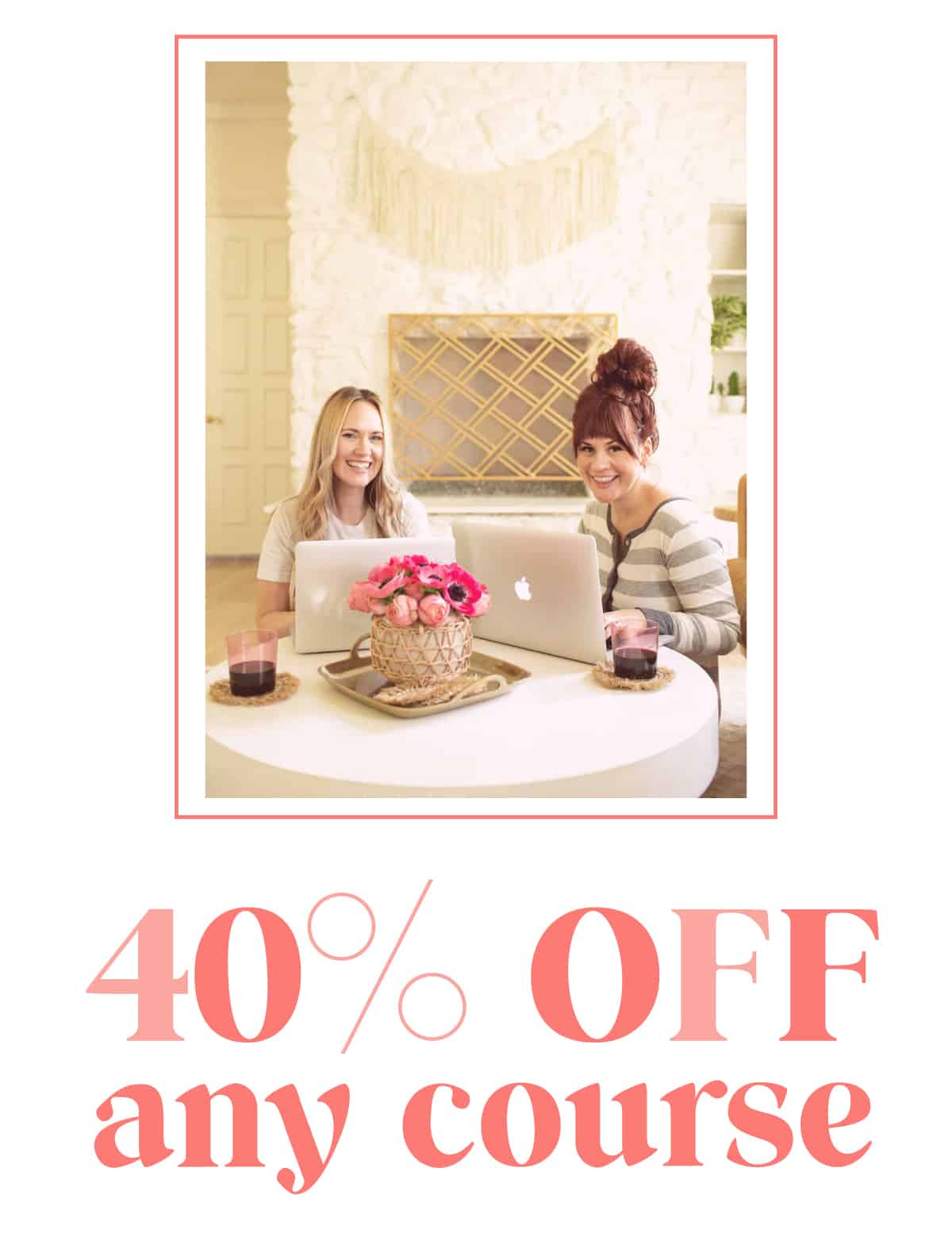
28 Comments
Very cool! I’m definitely going to use this!
O That’s beautiful!
I’ve been teaching myself photoshop, so this is a great tutorial!! thanks!
-Katie
http://www.punkprojects.blogspot.com
Rad tutorial, Ryan! Thanks for sharing!
Thank you for this great tutorial!
yay I did 🙂
thanks for sharing..
http://idekuhandmade.blogspot.com/
What a great tutorial!
Glad you guys enjoy this tutorial. If you have any questions shoot away right here and I’ll be happy to answer any.
If you want to see more of this effect in use in my portfolio check out these shots…
http://www.flickr.com/photos/ryanstrong/5060482061/
http://www.flickr.com/photos/ryanstrong/5032801101/
Thanks again for the compliments.
Thank you so much for this great tutorial! I happen to know a thing or two about photoshop but this little trick I must admit that I haven’t tried it. It will be so useful! Thanks again1
super useful, thanks so much!
great tutorial, thank you! x
Awesome! Im trying this out ASAP! Thank you!
Love it!
I am going to get the kids into bed early and have a play!
Thanks for putting this into an easy to de-code way!
Cheers, Julie
I’ve been loving ALL of these how-tos, but I ESPECIALLY love this one! (I love all things photography-related)
Elsie, I know you said that you like seeing other people’s creative spaces, so maybe this will be of interest:
http://www.tiffanyonline.uk.com/
Knocked my socks off with!,[url=http://www.gogommo.com/%5D%5Bb%5Dperfect world gold[/b][/url],
I know you said that you like seeing other people’s creative spaces, so maybe this will be of interest:
You’ve done really awesome job! Fantastic tutorial it is, thanks a lot for sharing this nice tutorial with us 🙂
Great post and info. Thanks for sharing. I will start playing.
fantastic
Wonderful!! Easy tutorial!!
Loved this tutorial!!! I’m teaching myself photoshop and this gave me a whole new world to explore! Thank you!!
Great tutorial!!!! thank you for sharing
Elena
http://dcinstyle.com/blog/
This blog is so awesome Elsie
Ryan, thanks for sharing with us the great tips. Many many thanks for sharing with us. I am going to visit your blog every week.
Thanks, ryan for sharing with us the fantastic tutorial. I hope you will post more on this topic.
Amazing, this is a great article! I did enjoyed reading it, keep your post .
please do I need to crop the leaf before changing the color ?