One of the big reasons we opted against the VSCO or Instagram model of filtering that doesn’t technically apply a filter until you save is because we knew we wanted to be able to stack filters! Mix and match, save, and make your own flair. So we’re bringing in another AMAZING A Color Story user and master mural-hunter, @rclayton, to talk about her favorite filter combos that can offer a subtle but impactful touch.
Hey, guys! Rosie here, and I’d like to share some of my favorite A Color Story filter combinations with you. Layering various ACS filters can really make your photos come alive. Each filter you layer on will pull out different color elements in your photo and pop varying features. This creates more depth and interest in your photo. I find that the order in which the filters are applied makes a difference in the final photo since each filter is playing off the previous color edit. After I play around with the filter combinations, I make small adjustments with tools and curves to finalize my edit.
My favorite filter packs are Essentials, Good Vibes, and Chroma. I go to these packs first, and then move on to the others when playing around with the filter combinations. I also tend to use Everyday from the Essentials pack in almost every edit since it’s a good baseline and helps boost the brightness and saturation of my original image. Very rarely will I go above 40% on a filter just so the image maintains a natural feel, but there’s always an exception!
31% Lipstick {Essentials}, 16% Everyday {Essentials}, and 9% Punch {Blush}
The Lipstick filter warmed up the photo before anything else, Everyday was added for brightness and some vibrancy, and Punch does exactly what its name implies as well as brightens and adds contrast.
24% Lipstick {Essentials}, 15% Pop Song {Good Vibes}, 10% Everyday {Essentials}
Here’s a similar but slightly different filter combination where you can see the results. First, I used Lipstick to warm up the pink and blues, then Pop Song to brighten, saturate, and add warmth, and Everyday to again, brighten, even, and add a touch of overall saturation. After this, I worked with tools and bumped up the saturation a ton to create a bolder color combination.
25% Pool Party {Airy}, 21% Lite Bright {Essentials}, and 12% Punch {Blush}
I found the cutest wall at dinner one night, but we were in a dimly lit space. I took this photo with my iPhone, and the image was really dark and yellow before I applied my ACS filters, which made all the difference! I started with Pool Party to lighten and cool down the image – 25% seemed just the right amount without adding too much blue. After that filter provided some color correction, I wanted to brighten the photo with Lite Bright. Side note: Lite Bright, Ice Ice, and On Lock are my favorite whitening and brightening filters – Lite Bright will whiten and brighten, Ice Ice does the same with a bit more blue and a slightly faded look, and On Lock whitens and brightens with deeper contrast. Punch was the last filter I applied to make the colors pop a bit more. After those three were applied, I played with curves, added brightness, more saturation, decreased warmth, and sharpened. Remember to always use the tools after you apply the filters. Tweaking the image in this final step really makes the photo crisp, vibrant, and puts your own signature on the image.
21% Everyday {Essentials}, 13% Lipstick {Essentials}
So not every edit I do has three filter layers (and rarely do I use more than three). Here’s an example of a very clean, simple edit with Everyday to brighten and add a bit of “oomph” to the original photo. I layered in Lipstick because I wanted to make the sky a warmer blue and bring out the happy, sunny color in those yellow stripes. I boosted the brightness and saturation to make the image bright and bold.
26% Everyday {Essentials}, 13% On Lock {Essentials}, 6% Punch {Blush}
Here, Everyday provided an even brightness and saturation boost, On Lock whitened and brightened further, and Punch really made the colors POP! I love this wall, but because of the browns and maroon color, the photo can look a bit dull – I always trust the ACS filters to really brighten it and bring the photo to life!
22% On Lock {Essentials}, 24% Everyday {Essentials}, 17% Disco Ball {Good Vibes}
As I mentioned previously, On Lock brightens, whitens, and adds contrast. It’s such a great filter for white based backgrounds and really cleans up the photo. Everyday was added to boost a little color saturation and vibrancy, and Disco Ball was the finishing touch to cool and brighten because Everyday brought out a bit of the yellow from the track lighting in the space.
17% Everyday {Essentials}, 18% Toasty {Essentials}, 13% Magic Hour {Good Vibes}
This photo was on the cooler side due to the silver outfit and the dark green, shaded wall, so I wanted to add some warmth to the image. I used Everyday to add some bright saturation, and then Toasty warmed up the colors and added a touch of yellow/green. Magic Hour was the final filter to warm a bit more with a golden tone.
So I know that was a lot to go over, and it seems overwhelming sometimes, but I love that the team at ACS has provided us with so many different filters to give us options. Each image is so different, and you’ll definitely find yourself gravitating towards a few specific filters that become your go-tos. Be sure to play around and tap various filters to see how they enhance each image. The one thing that really helps me is using the filter names as a guideline. I bet the team spent hours coming up with just the right name for each filter, and they really do make perfect sense! If you have any questions, feel free to email me, and I’ll try to answer them as best I can! –Rosie
Thanks so much, Rosie! Get the app here if you haven’t gotten to try A Color Story yet!
Credits//Author and Photography: Rosie Clayton.



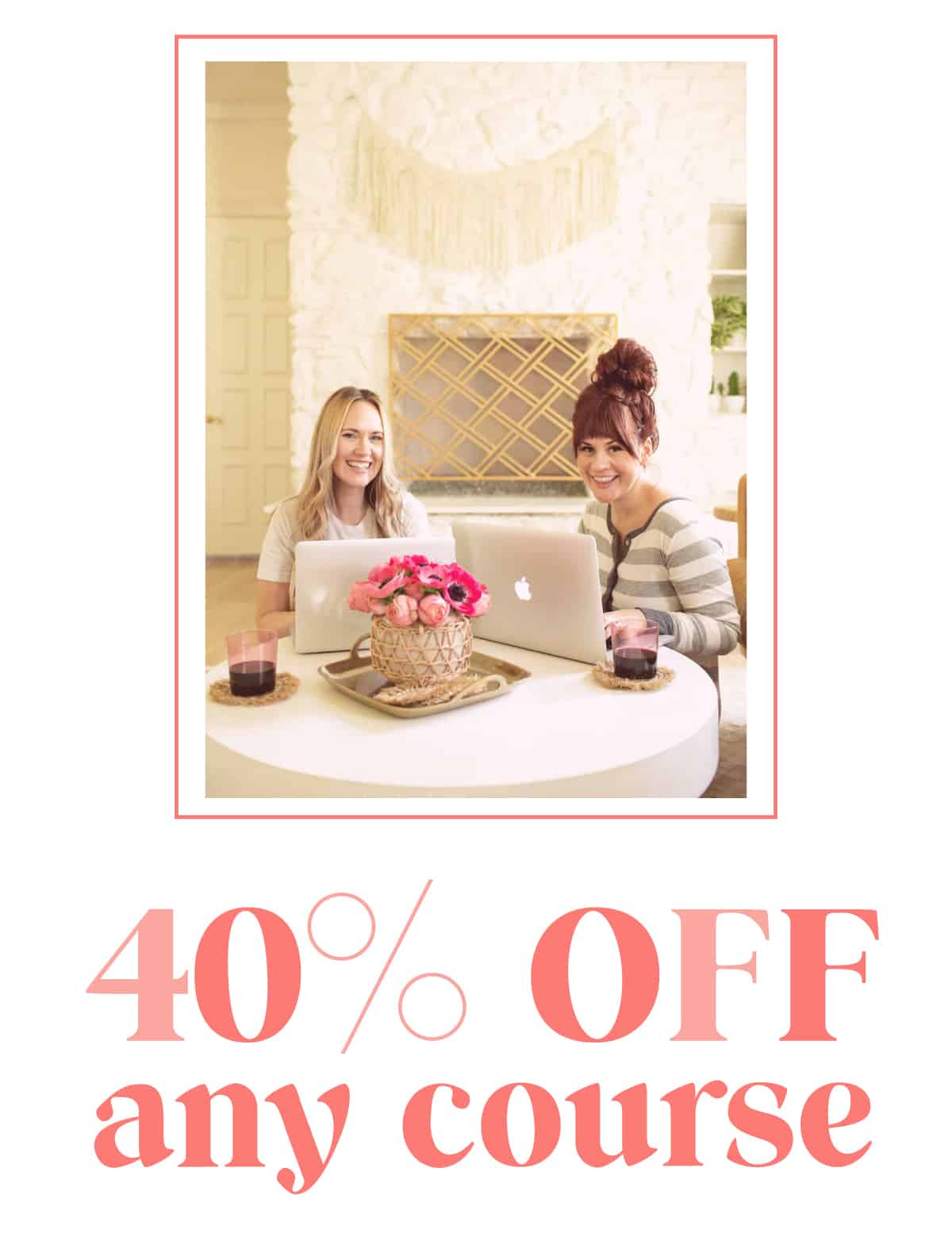
30 Comments
Beautiful photos!I feel like I need to read up.. as I did not understand half of this! 🙂
Merci pour les conseils, je suis vraiment fan de votre application très complète ! Bon week end !
Wow the difference in some of the images is incredible!
http://www.flareaforte.com
I am big fan of layering the filters — Everyday and Ice Ice are my go-to filters, but now I’m excited to try out On Lock and Punch a little more too!
Didn’t even know this was a thing! Will have to read up about layering filters!!
Rxx
http://www.peppermintdolly.com
Brilliant post, guys! I do stack filters but hadn’t heard of A Color Story and love how the colors pop with their filters! Have downloaded and look forward to having a play. Love your blog,
Jennifer
http://www.designeyecandy.com
How do you determine what percent to use? It doesn’t appear to show it when I move the slider on the app, so I’m not sure how to exactly match your settings. Any help is appreciated!
Really love this post! Very useful. I will definitely try this out.
themodestfoxpr.blogspot.com
Ah, I love the effect it has on the images! Downloading the app right now! Thank you for sharing!
This looks really nice!
Mireia from TGL
https://thegoldlipstick.com
I really think this app could be improved; I was quite disappointed and rarely use it 🙁 The filters are too strong and decrease the quality too much of the original images – your advice here is once again to decrease the filters – and what’s worse, the layout inside the app is very “narrow”. There is so little space in the bottom bar and what’s with the gigantic button to the left. I do hope that you will give the app a complete makeover, since you’re really onto something with the kinds of effects you have and also the possibility of using curves.
Really? What part was confusing?
We’re here to help! xx- Elsie
Right?! Rosie is so incredibly talented!
-Elsie
Hey Jessica!
We tried a design where you could see the numbers, but it was too cluttered. We opted to just use the dots because it made SUCH a cleaner design.
The only way you can see the *exact* percentages you use is when you save your edits at the end.
With that said, I recommend just eyeballing it. We share people’s percentage to give a general idea of how they edited. But since each image is different it really doesn’t matter if you get the exact number someone else did. :)) Hope that helps!
xx! Elsie
Awesome!!!
Oh wow, I’m so surprised by your review. I use the app every single day (a lot of the time with a one filter edit at 100% opacity) and I absolutely love it.
With that said, we are working to improve the app with every single update! Your feedback is always appreciated. xx- Elsie
I’m sorry if I sounded rude 🙂 I’m a professional photographer and guess I was hoping for a lot more from this app, but it would be an entirely different thing if I just used my phone and wasn’t used to doing manual settings. However, these are things that have bothered me every time I’ve tried to use the app – I usually end up using Afterlight instead.
I’m not sure why this is still available on Play Store as this doesn’t work at all on Android phones. It might be better to remove it entirely until your developer starts doing some work on it than to carry on getting the one star reviews?
Knowing how to correctly edit pictures can make such a difference! I love using Color Story 🙂
La Luna Vita
Hi Susan,
Our app does work on most Android devices. If you are able to update your operating system that will probably solve your issue. If you have any more questions, email us here- https://acolorstory.com/support/
Thanks so much!! Elsie
I love how vibrant these pictures are!
http://www.petiteandhungry.com
So useful!! Thanks for sharing 🙂
xox Tess | Sequins are the New Black
Great tips! Not only can they be applied to those filters, but it can be applied to picture editing in general. Thanks!
simply,
Jenn | http://lepetittato.wordpress.com/
I love the idea of making it easier to stack filters ontop of each other. I generally still stack filters via vsco and instagram but save the image, re-upload it, and then play around and do this as many times as I need to until I get the look I want but being able to do this all within one app is a total time saver! Really need to look into getting the Color Story App!
Rae | Love from Berlin
I’m really enjoying this app and that enjoyment grows every time I read one of your posts with tips on using it! Keep sharing! I have loved playing with color fogs! totally going to try this next!
Side note related to article but I love the styling in the On Lock photo with the ships wheels! Where did that photo come from/who is the designer?
Thank you for sharing this! I really need to practice with the filters but I love A Color Story app.
The red summer dresses is cool nice, very perfect on you.
I’m trying to up my engagement on Insta and I have heard a lot about this app, but for some reason, I have been hesitant to try it! Maybe I should use your tips and try them!
Love this post!