I'm excited about this post, because it is so easy for you make your own project! I got the idea thinking about screen printing and how I like the look of the transparencies the printers make for their screens. I have always liked the way CMYK looks separated. So we teamed up with Canon USA to combine my love for CMYK, the look of overlapping transparent images, working with Photoshop, and cutting things with X-Acto knives—what more could you ask for? I love the dimension that this process gives an image. It feels 3D. A still photo of it almost can't capture how cool it is, so we made a gif. I really hope you guys try it out.
Supplies:
-transparency paper (I used these)
-regular printer paper
-shadow box frame
-foam core board
Tools:
-Canon PIXMA iP8720 Printer
-camera/smartphone
-Photoshop
-scissors/ X-Acto knife
-ruler
-cutting surface
Step One: Take a picture. For this project, try to stick with minimal subject matter. Cluttered images don't translate very well and get all "smudgy" looking. You can experiment with all kinds of different images.
Step Two: Upload photo to your computer, then watch this video for a quick Photoshop tutorial:
Here are the steps I go through in the video:
- Upload image
- Convert image to CMYK (Image > Mode > CMYK Color)
- Change size to print size (Image > Image Size)
- Split channels (click Channels tab > click Split Channels)
- Convert grayscale images to CMYK
- Adjust hue and saturation (click Layers tab > Create new fill or adjustment layer button > Hue/Saturation > check Colorize > drag Saturation all the way to right > choose color for that image)
- Flatten Image
- Apply halftone pattern (Filter > Pixelate > Color Halftone > enter 5 for Max Radius > enter 45 for all Screen Angles)
Step Three: We printed ours on the PIXMA iP8720 printer, Canon's new large-format printer. Super easy to use, not as much of a budget commitment as the PRO-100, and it syncs with the Canon PIXMA Printing Solutions App. Remember to keep the filmy/printable side of the transparency facing up when using this printer.
Step Four: Cut transparencies to fit your shadow box. Cut poster board to fit in shadow box (you'll need six poster board frames total). The poster board not only frames the images but provides a buffer between them, giving the desired dimension and cool 3Dish effect. Cut a piece of printer paper to put in the very back; this eliminates some glare coming in from the back but still allows light to come through.
Step Five: Mount and hang. We found that some images seem to glow if placed in front of a window.
The only way to really see how neat these look is in person. So give it a shot; have fun with it! If you end up doing this project, take a picture and share a link to it in the comments below—I wanna see! -Josh
Credits // Author: Josh Rhodes. Photos: Sarah Rhodes. Photos edited with Petal from the Fresh Collection.



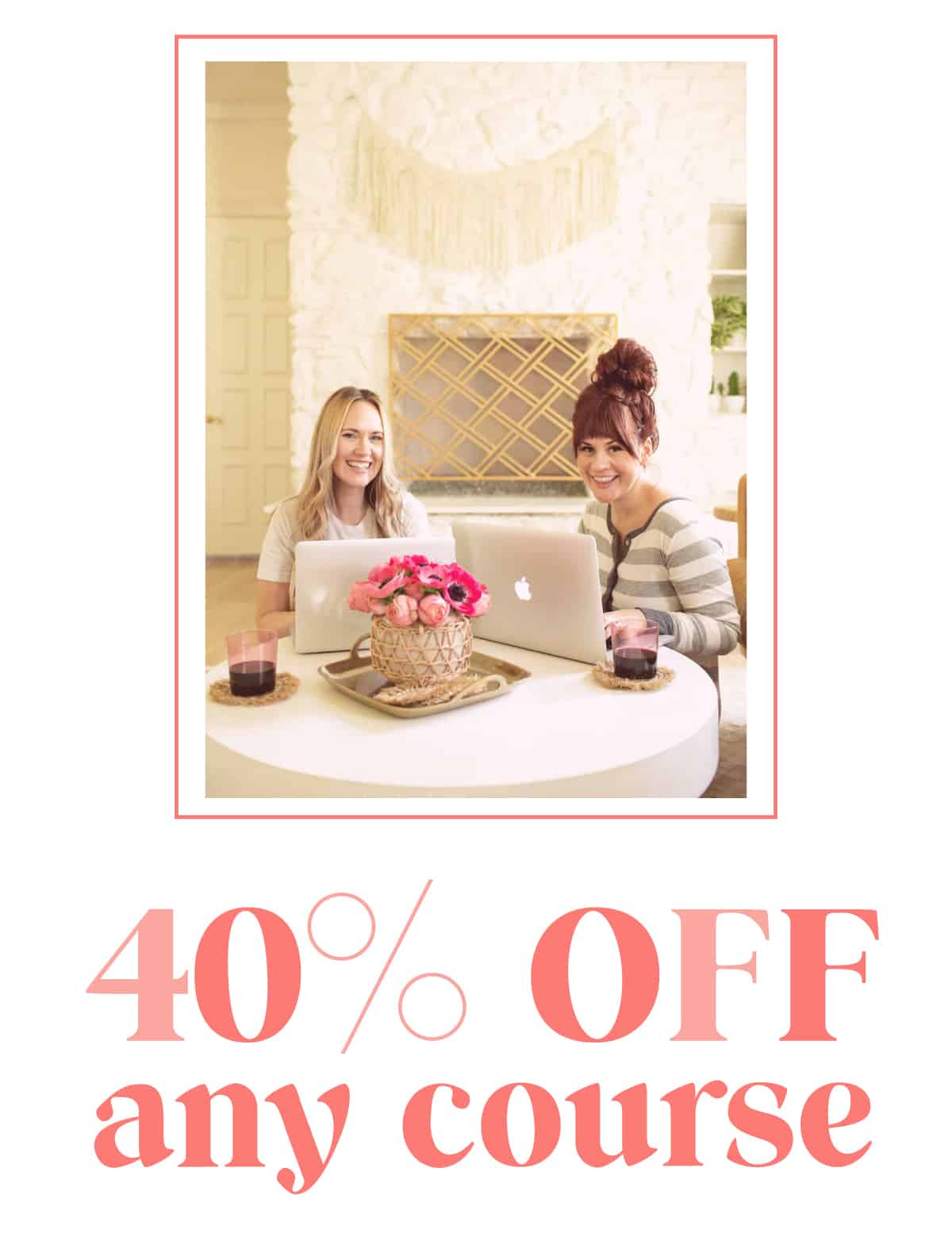
57 Comments
This is so awesome, such a smart concept! I can’t wait to try this out!
Ooohh this is a lovely idea!
I would love to see this project in person. It’s a cool concept. I’m sure the computer is just not doing it justice 🙁
I don’t have anything to actually comment. I’m just so impressed and amazed!
So excited to try this!!
Wow, this is so cool! I’ve never seen anything like this, I can’t believe you made it! 🙂
http://everydayingrace.blogspot.ca/
Very cool idea!
Rxx
http://www.peppermintdolly.wordpress.com
Mind blowing! Why had no one ever done this before? I’m going to do this the second I get my hand on transparency paper. It just so unique looking. I’ve honestly never seen anything like this!
Keep up of the great posts, AnnCate xx
anncates.blogspot.com
I am really loving this project! This is very cool and I hope mine turns out half as good as yours. Wow 🙂
Sincerely,
Laurali Star
http://www.thesecretsurprisinista.com
Such a fun project, great idea! I love it!
Love the blog – but Hobby Lobby? I realise you guys probably don’t want to get political on here, so in light of the recent Supreme Court case, maybe it’s best to get crafting supplies from somewhere else from now on 🙁
CMYK is a printing essential. I like how you dissected each color to create a 3D effect. Very forward thinking. :] // http://www.itscarmen.com ☼
This is amazing! Can’t wait to try it!
We do like to keep the focus of our company on crafting, cooking and lifestyle topics rather than politics.
But in my personal opinion I do hope the Supreme Court overturns that ruling in the future as I just don’t see how it can be sustainable. But, that’s just me.
-Emma
boycott hobby lobby!
just when i thought your brains couldn’t get cooler, you pull this number out. i love.
This is so cool! Love how it looks 🙂
This is so cool, NEED to try this out!
this is insane! wow, you guys really have the most creative projects.
This is so cool!!
Love your blog and love getting my craft supplies from Hobby Lobby! We have a choice on where to shop, where to work, and our religion if we want one. The Supreme Court decision should be upheld. Love your craft ideas!
Wooow! This is just amazing! 🙂
Oh wow, this just looks absolutely incredible x
holljc.blogspot.co.uk
When I try to convert the grayscale images back into CMYK they corrupt into meaningless chunks of pixels. Why is this and how can I work around it?
Oh this is gorgeous and so unique. I don’t suppose you guys know of a way to do this project without Photoshop? :S
I have a ton of this transparency film (I’m a teacher) that I do not use anymore. I could not throw it out because I knew there was SOMETHING creative to be done with it. I’ve just been waiting for you to show me. 🙂
Thanks!! You guys rock!
This is amazing! I love the idea and flexibility of it. Might need to go out and get a printer just for this.
This is very cool and I would love to try it but I only have photoshop elements 9. Is it possible to do this in elements?
This is an awesome project. I’m going to have to rearrange my crafty to do list and sneak this one towards the top.
Pro tip: I used to work at the Hobby Lobby framing department. To give the box a more shadowy effect, take the foam core that you have just cut the window out of, and on the inside of the window you created and a bit on the top and the bottom of the foam core you will paint it black.
Its just me picking though, I never felt that a shadowbox in that regard was ever finished until the insides were painted black 🙂
Very well said Jenna! I do agree with Emma’s other point – I visit this awesome blog for it’s FOCUS on the aforementioned….if I wanted politics I would go to a politics blog. Keep up the awesome DIY projects!
Ooo what a great idea. Shall definitely be trying this!
Tija
ღღღ
Hey Katherine, I had that same issue. Try saving the original image after you convert it to CMYK, then split the channels. also trying saving the image right when you open in, as a different name. Let me know if that helps. I’m glad that you’re trying it out!
-Josh
You rock!
-Josh
Hey Jackelyn,
Unfortunately, the element software doesn’t include channel separation. But you can still do this without doing the channel separation, the outcome will be different, but it could still be cool. I would just experiment with printing different images onto transparencies. you might stumble on something way cooler than what did!
-Josh
Also, you can use colored cardstock or matboard infront of that top foam board for more visual interest!
I love that art print in the background (the one with red flowers), who’s made it?
Politics-_-
I love this idea! I would really want to see this in person though, im sure my computer doesn’t give it justice. I must try.
http://prettypiecesshop.com/
Does it matter what order of colors you place them in?
I have to be honest, I love this blog, but the support of Hobby Lobby just bums me out. Maybe just not mention where you got the item or make a few suggestions if folks want to find something similar elsewhere?
Oh my gosh!! In LOVE with this! How awesome!!
xoxo
Taylor
my mother used to do this as her job back in the 70’s, before computers and photo software. Her job title was “stripper” and I would get in trouble in school whenever I put that down on paperwork. lol
Debbi
-YankeeBurrow
Wow! Sooooo amazing!! Awesome job!! 🙂
Lulu xx
http://www.luluslittlewonderland.blogspot.com
Ugh, incredible! I just bought my first SLR and have been having a blast with it. Now to get my hands on a photo printer…. 😉
This is an awesome idea! One I definitely want to try at some point when I can get the supplies.
Very cool and unique…it’s officially on my to do list!
That is… the coolest!!
Can this be done in Photoshop Elements?
I didn’t even know you could print on transparent paper. This is so cool, Josh!! The photos totally look 3D!
This is really neat, I’m always looking for new art projects…this is officially on my to-do list!
This is such a cool project! Thanks for the great step-by-step instructions. 🙂
What a fab post! Thanks for sharing this
Love all of the yummy recipies you give!:)
Whoa.
That’s about all I can manage 😀 .
Sorry, I’ve already asked, but I was wondering if you know a way of doing this project for those without Photoshop. I’m DESPERATE to make one of these for my home 🙂
What a great concept! This is very original, good one!
What a cool idea. Now to decide on a photo…this could take a while! Thanks for such clear instructions.