People often ask on Instagram if my photos are taken with my iPhone. My answer: “Of course!” Almost all of the photos I post there (aside from some photos from here on the blog) are from my phone, edited on my phone.
These devices are little miracles. When I think about my high school days and taking all my photos with disposable cameras and getting them developed at Walmart… Well, things have come a long way! As cheesy as it may sound, I count my iPhone as one of my blessings because of the memories it helps me capture every single day. Pretty stuff. Random stuff. Dumb stuff. All of it. Yay—iPhone. You’re so cool.
Okay, so here’s how I get my photos from point A (straight out of the phone) to point B (ready to share and print!). Spoiler—it’s a million times easier than you probably think!
This is simple, but SO important. Most people don’t generally think about wiping off their mobile phone lens, but the day-to-day use of your phone actually gets it really dirty. If your photos are fuzzy, blurry, or hazy, this could be the cause. Now I compulsively wipe off my lens every time I go to take a picture!
On that note, lighting matters. iPhones are awesome and powerful, but they don’t handle bad lighting very well AT ALL. So unless your dark photo is, like, a selfie with Justin Timberlake, I suggest starting over and finding better lighting. Windows are your friend!
This photo (above) was taken facing a window. A good photo will have a much less drastic before/after because it was already pretty great to start with!
When you have good lighting, it’s not only flattering, but you also have the opportunity for awesome colorful editing. When your photo is taken in bad lighting, it will probably be too yellow or grainy to make those pretty colors pop, no matter what app you’re using.
Tip 2: Brightness and contrast are my first (and usually last!) stop.
Instagram added a brightness and contrast adjustment feature, and since then, quite a few of my photos have been edited ONLY inside of Instagram with this feature.
When I edit a photo, I boost the brightness just a little bit and then I boost the contrast just a little bit more (or a lot more, depending on the photo and what it needs). That’s the basic workflow that makes my photos appear brighter, more colorful, and crisper. Simple!
Because of her (precious) spots, Dolly’s facial features can sometimes be hard to see in photos, especially when you take into consideration that people are viewing these photos on TINY phone screens. A little brightness and contrast makes her features pop while giving the overall image a crisp and colorful feel.
iPhone photos are naturally a little muted and dull. When you layer a filter from most apps on top of that, it will give you an image that’s still muted and dull, but now with a color filter over it (usually a yellowish tint). No bueno.
To get intense color without a heavy filtered look, my favorite method is first boosting the brightness and contrast just a little bit and then using a filter from VSCO Cam. It’s by far the best app for getting color to pop. The filter I use most often is C1 (which comes with the free app), and I usually turn it down between 25% and 50%.
Sometimes no brightening is needed. I used the VSCO Cam app here as well to give these autumn leaves a little extra pop.
Tip 4: Know when to use black and white.
If your photo was taken in unfortunate lighting, like my photo above, black and white can be a huge life saver! When used with just a little brightness and contrast, it can turn your photo into something really crisp and beautiful! Sometimes I’m shocked by how powerful black and white really is.
The other reason I use black and white is to minimize distracting elements, like my pink drink in this photo. It’s a great solution when there is color clashing going on, or the color is taking away from the content of your photo.
Tip 5: How to brighten people.
People are tricky, and sometimes your favorite moments can’t be captured in the perfect lighting. I think bright, contrasty photos can be really flattering for skin tones and just generally make your photo look better small or far away (which is good for posting on Instagram).
In the photo above, I used brightness and contrast as well as my favorite Afterlight filter with a blue tint (Relic in the Original pack) to help correct our red skin tones caused by the sunset.
I used the same thing on this selfie. I usually turn down the Relic filter to about 25% strength so that it gives a little bit of the cool tones without overdoing it. As you can see here, brightness and contrast also helps to make my eyes, makeup, and hair contrast against my skin and gives my tattoo a color boost! Just a simple, little, three-step editing.
I hope this article has been helpful. I’m hoping the takeaway will be that editing iPhone photos doesn’t have to be complicated or require a lot of steps to get the look you really want. It’s actually really easy!
If you have any questions at all about iPhoneography, I’d love to answer them here in the comments and hear your suggestions for future photography posts as well! xo. Elsie
Also, if you love photography and you’re looking to up your DSLR photography game you should check out our e-course!
Credits // Author and Photography: Elsie Larson. All photos taken and edited with the iPhone.



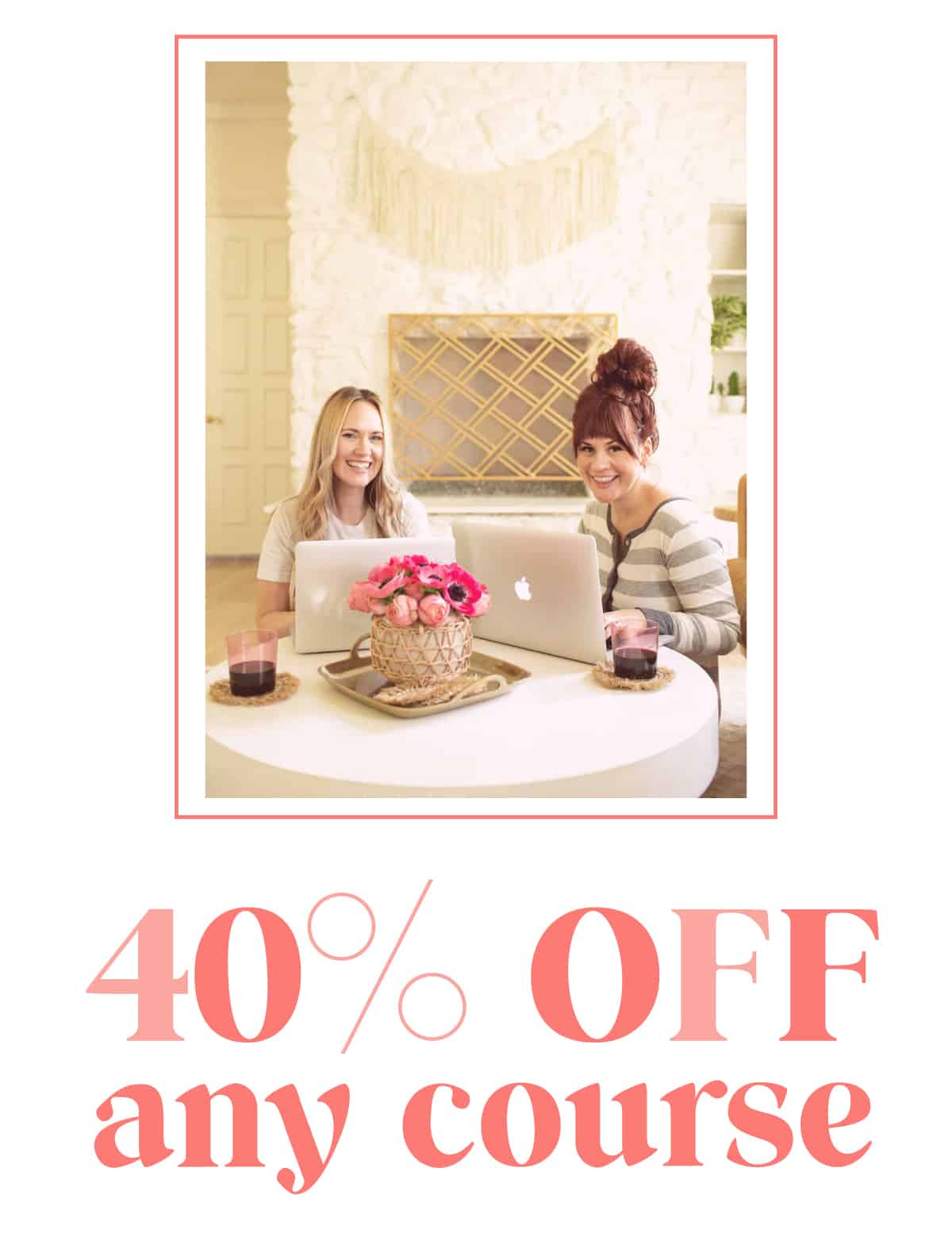
218 Comments
These tips were great! thank you so much for sharing!
This is awesome Elsie thank you !! x
I just use the filters but this is a much better idea and will give it a go 🙂 x
coooool! For some reason I’ve been avoiding instagram’s brightness/contrast etc and only using the filters – I am inspired to play now!
So many questions answered. Thank you!!!
kudos to Sarah for applying mascara without making the “O” face :)…legend!
OMG!! Do we need one whole post for this???
Love these! Huge fan of Afterlight and now I need to start playing with VSCO Cam. Any tips for iPhone food photography? Not quite ready to take the plunge to a DSLR yet.
Great tips!!! I use Instagram editing and also the ABM app for my photos.
Love these tips! I’m always working to improve my photos. There’s just sooo much to learn.
So many great tips! Your instagram photos are always so lovely! Thanks so much for sharing!
http://sometimesgracefully.com
Great tips! I use my iPhone camera so much and never thought to wipe the lens!
Great tips! I just found the app and can’t wait to try it!
Can’t see to try your tips!
Awesome tips!
Another quick thing I learned in design school was that you’ll know how far to adjust (percentages, etc) by going too far. For example, when adjusting contrast, move all the way up and down and you’ll see where your eyes naturally focus comfortably. Go wrong, to get it right. It helps when you’re a beginner!
Such great tips thank you so much! I take my blog pictures on my iPhone and iPad because I’m still saving for a camera so these tips will definitely be put to good use!
http://www.peonyandpeach.blogspot.com
Thanks for all your helpful tips. I have VSCO cam with a few of the added filters and I just feel a bit lost with it sometimes. I always end up with photos which look filter heavy, which I hate because I feel like it masks the photo rather than enhances it! You’ve inspired me to play around with it a little, especially with the contrast and brightness. I think a big part of my problem is lighting so I’m going to try to make a more concerted effort to take photos in good natural light. Thanks Elsie.
I’ll be a monkey’s uncle. I just tried the brightness and contrast feature in Instagram and you’re completely right. I LOVE it!
Awesome!! Thanks for sharing (^ν^)
thanks so much for this. this is something I frequently contemplate when I see all of these bloggers’ beautiful “iphoneography” as you so cleverly put it.
love, arielle
a simple elegance
Wow, these are such great tips! I’m gonna give VSCO Cam a whirl – your iPhone pics are amazing. (Shameless proud sister alert…) Another thing to try is Nova, an off-camera flash for the iPhone (it’s the size of a credit card so you can keep it in your wallet/pocket). I’m particularly excited because my brother invented it! Definitely time to learn more about iPhoneography, me thinks…
This is so helpful! I previously thought most of your instagram pictures were taken with your dslr!
Awesome! Thanks for the tips! I use my iPHONE to capture a ton of the photos I use in my Project Life album and sometimes they just aren’t that great looking but I don’t want to miss out on capturing the memory.
This is such a great little tutorial! And it’s so easy to understand, you’ve done such a great job, WOW!!
Yay! More Elsie posts! I’ve missed you lady!
Hooray!
xx- Elsie
She’s the best!!!
-Elsie
Lighting is everything in food photography. It can literally be the difference between your food looking delicious and gross! Find window light as much as possible.
xx- Elsie
Thanks so much! I’m so glad you like our ABM app!
Great tip!
-Elsie
Hi Suz,
Yes, if you hold down the filter button it will give you a pop up screen to turn down the opacity. I always run my filters 20%-60% because 100% is almost always too heavy!
xx- Elsie
Haha! I’m glad!
:)) Elsie
P.S. I just got the vsco app and have been editing some of my pictures with your tip about brightness and contrast. Wow! Such a difference!
OMG! I will use all your tips for my IG! We can do amazing things with just some photo apps!
Tks a lot!
<3
http://nathaliakalil.com.br/
Thanks so much! That’s the main reason why I wrote this post. You definitely can get great photos with the iPhone!
xx- Elsie
Thanks so much Jane! I’ll be posting an update soon on everything I’ve been working on behind-the-scenes! It’s been a crazy, but awesome summer!
-Elsie
Great easy tips! I end up using my iPhone for a lot of photos, especially when blogging, because sometimes having my actually camera just is not easy or possible! Love this post!
http://www.loveiswhyiwake.blogspot.com
This is great. I took the Photojojo tutorial last year and it really helped me learn how to use my iPhone’s photography features much more effectively. I just bought my first DSLR and I’m having fun playing around with it, but I have to say, it’s so nice to be able to grab my iPhone and know that I can use/edit instantly AND post it on the interwebs for friends.
Great tips! Thanks so much for sharing; I’ll be trying these today in my instagram posts!
http://www.awomanintheworld.com
Thanks for sharing!
Thank you for these great tips! They’ll definitely come in handy! ^^
http://cindismusings.blogspot.co.uk/
Great tips! We love lightening and brightening our photos and it’s so easy now with all the options on the iphone. It’s so much fun to do, too! Xo, S
I clearly have not been doing this well. I knew about the lighting, but I haven’t ever edited my photos.. and brightness and contrast are clearly big deals. And I definitely have never wiped off the lens.. duh!
This is amazing! I feel like I do okay with my iphone when it comes to taking photos but this really does improve things. I’m excited to start having better photos for my blog and such. Thankyou so much! But I do have a quick question. Do you ever use the front facing camera at all?
-briannaly xo.
briannaly.blogspot.com
Hi Briannaly,
Yes, I do! The last 3 photos with me in them in this post were all taken with front facing. It’s definitely not as good of quality, but I feel like it’s worth it to get a quicker photo most of the time! 🙂
-Elsie
Hello great tips thanks for sharing. Just wondering in tip 5 for brightening people. Are you talking about Relic in instagram as i can’t find the Afterlight fliter. Do you know where I might find it? x
I am so glad to see other bloggers using mostly iPhone pictures. I think that people often think that phone pictures are not as good as an actual cameras photos because they come from a phone, but it really couldn’t be more of the opposite!
This was awesome! One thing I struggle with is natural lighting. I take pictures facing a window and even when I use brightness and contrast is still looks yellow. And then when i try to edit out the yellow it looks over edited. I love the beautiful crisp pictures on Instagram with white backgrounds, but how do I create that look? Thanks!
VERY helpful! Thank you for writing it. I just got an iPod to use as a very portable digital for when I don’t want to use my DSLR and I am loving Instagram, but wanted to know how to take better pictures with it. Now I know!
i LOVE VSCO!! Thanks for your tips XO
Also, where do you upload your photos to in order to post them on your blog?
Great tips! I always use Afterlight and VSCO cam, and of course ABM app, and of course always wipe the lens.
juliettelaura.blogspot.com
These tips were so helpful considering all I ever use is my iPhone for all my pictures!
Much Love, AnnCates xx
anncates.blogspot.com
I love this post! Am bookmarking it to refer back to later and read all the helpful tips in the comments. I take 99% of my blog photos with my iPhone, so I’m always interested in ways to make them look more professional than they actually are.
I loved this post, so so so helpful x
holljc.blogspot.co.uk
I’ve just started blogging and I use my iphone for all my photos, and I can’t yet branch out into a fancier camera. This was really useful and great advice!
http://apieceofb.blogspot.co.uk/
Thank you for sharing!
These tips are great! (Especially since I take a ridiculous number of iPhone snaps.) And, because, I’ve often wondered how you manage to make your pictures look so amazing without a ton of work. Love it!
Great post!! thank youuuuuu!!
Thank you so much for this! I was actually looking through your Instagram just last night, and wondering how your images looked so colourful and bright!
Thanks for the tips.
http://thinkworkandgo.blogspot.com/
Hooray for these tips. I’ve been wondering how people get such award-winning worthy iPhone photos. :] // itsCarmen.com ☼
Great, simple tips. I’ve found that vscocam makes for a prettier photo than instagram, so I’ve pretty much switched over. And, I agree, iPhone’s are amazing. I use to take all the photos for my Etsy shop using only my phone. Godsend!
Awesome tutorial – thanks!
I always e-mail them to myself. I’m sure there are other ways to do it, though!
xx- Elsie
Awesome tips! I’m always transferring photos from my DSLR to my iPhone because I feel like I get better pics, but it’s so hard to lug around. These tips will definitely make my life a bit easier.
-Helen
http://www.sweethelengrace.com
Thanks for posting this! I’ve been thinking about this lately. Yesterday, I was going through your archives and came upon your tutorial for editing photos in Photoshop Elements. It was a great refresher and so simple!
Thank you! I am so excited to try these. I forget these things can be easier than I assume!
I’m loving that first picture! So unique and colorful 🙂 Helpful tips too!
Sincerely,
Laurali Star
http://www.thesecretsurprisinista.com
Thanks for the great tips. I wipe the face of my phone all the time, but never the lens! I’m going to start implementing that each time.
Oh my gosh you are a lifesaver! I’ve always wondered how your camera pictures end up looking pretty much like pro shots. I use VSCOcam too but I wasn’t sure how to use the features. This is great!
Thanks so so much!
http://theflyingarmchair.me/
This is so helpful, i downloaded afterlight only a week ago, now its time for VSCO cam app. And i agree with the “go wrong to get it right” tip, i do it all the time!
xo
Such great tips! Thanks for sharing!!
Alice
http://www.trendyintexasblog.com
Great tips! VSCO Cam is the best.
http://brittannytaylor.com/blog/
Great tips! I love editing my photos. Brightness and contrast are definitely my best friends. On the instagram app, I love to use the Warmth tool to make people look a little more tan without making it look TOO filtered.
xo Denise
lovelybohemian.blogspot.com
What a great article! I’ve always wondered how people make their photos so vibrant and will try the tips you’ve suggested. Do you have any favourite filters in Instagram itself, or do you primarily use other apps for filters?
Love this Elise! I love having bright natural colours in photos without using heaps of filters! More of these posts please!
Great post! I recently started using Afterlight and I love it! Adjusting the brightness and contrast really does make a huge difference. Thanks for sharing the specific filters you use, that is really helpful. I hear great things about VSCO but I had never found a filter I loved, I will have to try your suggestion
Ah thank you for these, such good tips! My phone is SO dirty it’s embarrassing! Need to have an iPhone TLC session haha. Immy X
Really helpful tips! Definitely going to be keeping these in mind for future photos.
I love this post! Thank you for your tips & knowledge!
LOVE this post!!! Instagram is such a crucial part of my business. Thanks for the tips. It truly means lot that you would share your photography tips. This helps my small business greatly! THANK YOU:)
http://prettypiecesshop.com/
Awesome post! I’m finally joining the iPhone family and I really feel equipped now. Thanks for sharing (^^,)
Drop Box is what I use:)
Good question! I would love to know too?
Awsome tips!
I have an android phone and I can really use some of the tips! (: Thanks!
I’m a huge fan of VSCO cam and Snapseed for editing photos on android, and I love the filters on ABM app! Will you guys do more filters for ABM app?
This is amazing and super encouraging!! I’ve been steering away from iPhone photos on my blog because they just generally weren’t as good! But it’s SO much easier then lugging a camera around to every time I step out of the house…this is so helpful!! Thank you!
theonewhereimovetocalifornia.weebly.com
Hi there!
I don’t use any instagram filters because I like to turn my filters way down and it doesn’t let you do that. 🙂
xx- Elsie
This is so cool! I’m definitely bookmarking this page, it was so useful. Thanks for sharing your tips!
http://everydayingrace.blogspot.ca/
Wow, very helpful and useful tips and I’ll definitely be using a few of these tricks to help with my photos on my iPad.
LOVED this post, it has so many great tips! But just a little remimder; on a world basis android captured 80 percent of the smartphone advanced operating systems market during the first quarter of 2014. I know iPhone is more populare in the U.S than in the rest of the world, but still, even there many use other platforms than ios. With tiny changes, this post could have bee “neutral”. What about changing the “i” in iphone to “smart”, as in smartphone? Maybe I am to touchy, sometimes I just get a little bit tired of people asuming iPhone is a synonym for smartphones… Keep up the good work though!
– Marit
Hi Elsie!
If you press and hold on the instagram filter and pull down, it gives you the option to adjust the intensity of the filter 🙂
Hi Victoria,
We won’t be making any more big changes in the A Beautiful Mess app other than keeping it current and bug free! 🙂 We’re investing in some more app ideas for the future, so stay tuned- more to come! 🙂
Elsie
i am pretty sure she means the app “afterlight.” within the app, there is a filter called “relic.”
🙂
Hi Marit,
I completely understand where you are coming from and hope that you didn’t feel at all excluded due to the wording of my post.
To be totally honest, since I use iOS and the apps I like are only on iOS it felt like the right place to write from. I don’t like to give advice about products I don’t use, simply because I’m not an expert! 🙂
xx- Elsie
you actually can turn down the filters in instagram now that they did the update with all the editing features. if you double click the filter choice (nashville, for example), it will let you adjust the filter 0-100% and that is also where you can add the frame, if you want. 🙂
Thanks so much for the great tips!
Papagena
haha! You’re too kind! But yeah I’m pretty talented. 😉 xo – Sarah
Great tips, especially cleaning the lens, duh, I need to do that wayyy more often, thanks!
I would like to know where you save your images. That goes for DSLR photos too. I keep mine on my computer but don´t have an external hard drive or anything as a backup, can I keep them online instead, and where in that case?
Cool! Thank you!
-Elsie
I respect that! But I feel that your tips are valuable for all platforms, so maybe even more people would feel like they can benefit from them if you had said something like “use an editing app where you can adjust the intensity of the filter, my facourite is VSCO Cam” instead of something like “use a filter in VSCO Cam”. Cause I am sure that kind of function excist in editing apps on all platform. But then again, people can probably understand that without you explicitly telling them! Maybe I’m just beeing silly! No biggie!
These are some great tips! Given me some new ideas to try.
This has been so helpful! Thank you so much. 🙂
I really need to wipe my lens! I put my fingers all over it when I take it out of my case. Thanks for the tip!
– Christina http://www.cityloveee.blogspot.com
great tips! afterlight is my fave!!
xxoo,
nikki
http://www.dreaminneon.blogspot.com
I love this post! Super helpful! And I am also a massive fan of ‘Relic’ in the Afterlite app, it’s my go to! x
http://islandgirlkyomi.blogspot.co.uk/
Love this post. I usually do the same things as you described, adjusting brightness and contrast. Also a big fan of the Relic filter in Afterlight, as well as Nico in the guest pack. Sometimes I play with the color temperature as well, to make photo’s appear more crisp. And it may or may not also make my eyes a tiny bit bluer (Sst) ;).
Thanks Elsie! xx
Hi! Do you have any good ideas for taking iPhone pictures at night or generally in the dark?! I always seem to mess these up -and not in a beautiful way 😉
How have I never thought to wipe the lens!! I use my iPhone all the time to take photos and this has never crossed my mind, especially as my phone pretty much lives at the bottom of my bag. Thank you for such great tips xxx
Alana Says…//www.alana-says.blogspot.co.uk//Fashion and lifestyle blog
Great tips!!! Any app for editing photos for Android phones?
Hi Anca,
At night I like taking photos on my back porch because the lights are moody and fun, but I wouldn’t try to take photos of people (at least, not good ones!) at night with the iPhone.
It’s definitely more limited than a DSLR camera, but some cool stuff is still possible at night! 🙂
-Elsie
I love these tips and use most of them myself since the updates to Instagram! Instagram is a miracle tool in the palm of your hand isn’t it? I love, love, love it! Another little tip I would add is the (I dont know the correct term here, so I will call it the fuzz filter which makes everything blurry except a selected portion of the photo) the fuzz filter is a real neat tool to bring prominence or a focal point to your photo. Its great when used in conjunction with all the tips you have listed. I just discovered your blog today and LOVE LOVE LOVE it (I know I said that twice already!) and will be back regularly!!
Oh my gosh!!! I love this!!! So helpful! Thank you so much for posting this!!
xoxo, kerri
I love this! I use a lot of the same tricks as you do. (and C1 is my favorite as well!)
xo, rn
http://www.rachelnicoleblog.com
These are amazing tips! I always thought you guys were using a camera the whole time. Now I can use these for my own iPhone! Thanks! 🙂
xx
Great post – thanks for the tips!
http://www.helios-jewelry.com/blog
thanks elsie! brightness & contrast are my first 2 stops also. I am amazed when I look through my photo app at how different, but how much BETTER the edited photo looks! usually after the brightness and contrast, I hit the temperature tool to make it a bit cooler, much like you do with the relic filter. works like a charm! <3
love this! thanks for sharing!
Wow! This has been so unbelievably helpful! So many bloggers (including myself) aren’t able to take our big DSLRs with us on the go (sometimes you have to carry a small bag!) This means we end up taking photos with our phones, but I always felt like mine turned out…well…crappy. This is such a helpful post. Ready to get to snapping some delightful iPhone photos. Lookout world! Haha.
-Lindzi
trendysparrow.blogspot.com
Thank you so much for this post! My iPhone camera is all I have right now and I’m always looking for ways to get more quality looking photos.
http://www.trulytamara.com
Great tips! Thanks for sharing!!
Do you primarily use Instagram and VSCO cam to edit photos, then?
P.S. I love the chrome filter on iPhones too. Instant color boost!
http://itsjpei.wordpress.com
If nothing else I just wiped my lens for the first time!
I find editing photos tricky mostly as my colour blindness affects shades. One of the comments that I always get with my photos is that the colours look really strong! That’s because I turn them up to a level where I can see them.
I’ve mostly embraced this now as a unique characteristic rather than a flaw.
I still have a slight tendency to worry about how they actually look as opposed to how I see them.
Thanks for these tips. Who knew such simple modifications could make the photos look so much better!
-Katie
http://www.worldwidevegetarian.com
Thank you for the great post but I’m lost at the Relic filter. Where can I find that? TIA
Such great ideas, especially for black & white photos!
LOVE this entry! Great tips for all sorts of images! I love it when you share your ideas.
Do you know of similar apps for Android?
Really useful tips, thanks! 🙂 Just wondering – what are your thoughts on dark, distracting shadows? Any tips for minimising (or even removing) them in the post photo editing?
Don’t forget this IS a blog that reflects the personal opinions and experiences of the ABM team. The reason I love reading their material is because I know they’re being honest and not trying to make everything too neutral. It’s like that one time Trey mentioned that they can’t very well accept a sponsorship from someone like Dell when we KNOW they use Apple products. If they started being too neutral with all of their blog posts then we’d lose their honest opinions and personalities showing through and it would be difficult to trust their posts going forward. Just a thought 🙂
Love the picture of you and Emma at the Aviary Cafe! My favorite place in Springfield!!! 🙂
This was life changing! I hate iPhone pictures that I take but now I will take soooo much more 🙂 Thank you xx
Snapseed from Google is my default/fave photo editing app. It gives you soooo much control, and one of my favorite features is that it lets you “spot treat” photos; meaning, you can lighten or darken or sharpen or whatever only specific parts of photos to really make it pop. It’s like a mini Photoshop in terms of giving you the controls for brightness and contrast and ambiance and saturation (etc…) but also like Instagram in terms of coming with pre-defined filters.
LOVE VSCO, too!!
I always think about how you get those amazing picture with an iphone …whenever i look at any of the pics on instagram or the blog… the tips are great and help a lot…thanks for sharing 🙂
Manali
secretsofmissdaydreamer.blogspot.in
Thanks for sharing your awesome and easy tips! Can’t wait to try them out!
It’s one of the bonus filters you guys in Afterlight when you like them on Facebook, in the first pack. 🙂
-Elsie
Sadly, I don’t know much about Android. We have one device that we used for testing ABM app for Android and we noticed that most of the apps we like aren’t available in Google Play- at least not photo Apps. 🙁
Maybe another reader can help! Anyone?
-Elsie
Hi Mike,
Shadows are caused by harsh lighting, so I think it’s more of a photo set up issue than an editing issue. I often try several angle to find the best lighting before taking photos (for people and objects too!)
xx- Elsie
Thanks a lot for the post! These are great tips!
<3 thanks !
I’m not always a fan but I love this post!
(I’m a non-fan who reads ABM compulsively!)
Great tips! Love these!
xoxo
Taylor
I love taking photos on my iPhone and IG is my fave – thanks for sharing these tips!
Amazing Tips 🙂
Can’t wait to try 🙂
http://blonde-stuff.blogspot.de
xx
I can’t properly explain how amazing useful this post is, thank you so much!! I’d love to hear any tips you have on Afterlight and VSCO Cam too!
Great tips! Thank you so much! I will try it 😉
Could you tell me what app and filter do you use to make your b&w photos (Tip 4), please?
Great post! Always looking for new ways to improve my pictures xo
http://www.hikinginheels.co.uk
Super tips!
Rxx
http://www.peppermintdolly.wordpress.com
Thank you!!! I was just wondering how to fix my instagram pictures!!
Just wanted to say that this is by far one of the most helpful posts I’ve seen on ABM. It’s funny that I’ve been overthinking something so simple and using a jillion different apps. I can’t wait to try these techniques out!
Question: Any purchased packages for the VSCO app you’ve found you loved? 🙂
Relic is my favorite AfterLight filter too!!! 🙂 I love the effect it gives! Thanks for the tips!
http://lauriejeanblog.blogspot.com
great tips! My photoes are going to look much better, im sure 🙂
Great article. Very informative.
faganeatspaleo.blogspot.com
Great photos!
xox
Mona
http://somethinghere-somethingthere.blogspot.com
Honestly, I think this is the most helpful article I’ve ever read on abeautifulmess (and I visit every single day!).
So so practical and commonsense! I wondered if you were superwoman for being able to consistently take beautiful phone photos. Thanks for sharing your (simple) secrets!!
<3 laura
Really nice tips, thank you!
Such good, useful tips! Brightness/contrast make all the difference.
http://www.iolablog.com/
Great and super helpful post! What’s the best thing to use for wiping the phone lens? Microfiber cloth?
It works so well!!! Thank you Elsie
Great post !! Much needed
this was sooooooo helpful! i have kind of a silly question though… is there a way to edit photos in instagram and save them to your camera roll without actually sharing them??
love the ABM app btw!
http://www.reckonandrevel.com
Great tips! These are my go tos also. Will have to go back and try playing with VSCO again. Usually just use Afterlight… my fav photo editing app by far!
A HUGE note of thanks for this beautiful content you guys create. I just found your site, and am so excited to tune into all that is to come. Thank you!
Oh man! This was a great article and so needed because I always have fuzzy pics. I should be cleaning my lens more often, duh! I clean my glasses like a billion times a day! lol! Thanks for the great tips and always being so generous with information!
Wow, thanks! Wiping off the lens sounds like such an obvious tip now that you mention it, but I never think to do it! Definitely will now…
I LOVE the table idea with the plants! So cool! I remember those tables…but never thought to use it this way! So cool!
this helped loaaaads!! Thankyouuuu
Always great tips!!!
So helpful, thanks so much! I actually use the app InstaSize, originally just for making my photos fit in the Instagram sizing but I discovered so many amazing filters and overlays on there… well, my numerous other editing apps haven’t been used for a long time!!
lipglossandpaperbacks.blogspot.co.uk
Some really great tips. Thanks for sharing!
Excellent article!!
http://www.simplycarmenrenee.com
Most helpful article ever! Thank you ❤️
Stylista Fitness
Totally love this post!
http://ofdreamsandthings.com
Great tips! The VSCO Cam app helps even my most “bleh” photos look decent, especially when they’re taken in a moment that can’t be redone. Usually I only adjust brightness, contrast, and temperature or tone; no filter needed!
x
Gifs & Garb
I’ve never thought of wiping my phone lens! Thank you for the tips!
xx
http://felishmichelle.blogspot.com
Dilemma: shall I get an iPhone or shall I get a camera/camcorder around same price? This post makes me think an iPhone may be the answer – but not totally convinced – yet!
Great tips, thank you! Do you have any tips for photographing interiors? X
First app I have purchased in a really long time, but you’ve inspired me to take better iPhone photos!
thank you!
I looked for the VSCO Cam app but couldn’t find it…I love this post, but he way…thanks!
Great post!
Everybody, download Snapseed! You’ll have the contrast, light adjustments features etc, but the very smart feature that allows you to select a specific area to be edited. It’s so cool and almost the only thing I use for editing my iPhone pictures. Xx.
really nice tips! and these pictures look really beautiful especially the one with you and your tattoo 🙂
greats Sandi ♥
Oh my god. This is an amazing post. Thanks for taking the time to put it together. I don’t think my iPhone photos are bad but I’m now going to make them epic!
how do you adjust brigthness in the VSCOcam app?
I run a yarn shop and take all the pictures of my yarns for the website with my Iphone. I never thought I would say that though. Through the years I’ve invested in and used so much fancy equipment to get the quality of the pictures that I wanted, now everything is done with this tiny device on the go.
Thanks for sharing! I do love how bright and crisp your iPhone photos turn out to be, so it’s a fun peek behind the scenes 🙂
Great information. I take horrible photos with my iPhone. This was most helpful!
Could you give details of how to clean iPhone camera lense? Thank you.
Thanks for the tips! Loved this post
Love these tips! I will try Relic more often. Xo
Great tips! Thank you for sharing! Have you tried the add-on lens? I have been tempted to get, but it seems clunky.
Oh man, this is AMAZING. I seriously thought you used a DSLR or something. Thanks so much for typing this up. I ‘m all giddy with excitement now. Prepared to edit all my iphone photos haha. Downloading your app as we speak!
Awesome tips! I just got my iPhone a week ago and I was wondering if you recommend any other apps for editing photos besides VSCOcam?
Hi Patriciaan! Try putting “vsco” in the App store search bar. 🙂 – Jacki
Hi Michelle! Afterlight is a good one too! 🙂 – Jacki
I literally just got an iphone so this is really helpful. thank you!…what kind of app do you use for adding text to photos? any good free apps?
Hi Ele! We use our app, A Beautiful Mess to add text, borders and doodles, etc. 🙂 – Jacki
Great tips that I will surely be using. Still haven’t gotten around to buying a proper camera…
What app is the relic filter in?
Hi Sami! It’s in the Afterlight app 🙂 – Jacki
What’s the best method for printing good quality photos from your iPhone?
I never even thought about wiping the lens off. Duh! Thanks for the info..
Not to be a total creeper, but is that the new Witherbee quilt from Anthroplogie I spot in the photo of Dolly?!
How do you like it? I am in love with it in pictures, but have yet to see/feel it in person.
Amazing tips! xx
http://www.stylezest.com
Thanks for this lovely tutorial. I will try your tips!
In the third photo though, the texture of the brown hair wasn’t visible. It would be cool to show the textures too.
I’ve been adjusting my pics w/ that method for years…no matter what app I’m using 😉 I never knew that it was something taught in design school though…HOW COOL!!!
Omg, great tips !! Thank you very much! Great post <3 xo
http://www.kinikunormal.blogspot.com/
Love this post! I’ve honestly never clean my camera lens on my phone, ever. It’s been months since I’ve even wiped all the sand and dirt off from the beach. I live in Florida and go to the beach often. I went today and noticed my pictures look so cloudy (more than usual). I figured it was just the air and sand flying around but I never thought it could have been my gross lens all nasty. Just wiped it clean… so hopefully tomorrow my pictures don’t turn out so cloudy. Thanks fro the tips. I love Afterlight!
Nice! Thank you! I have been playing a lot lately with “the rule of thirds” – that is optimising the position of the subject so it fits the grid, and also sharpening some photos for that extra clarity. I use an Android, and was always unhappy with its camera function, but since I started using some basic editing tools, I like it much better!
Very helpful indeed!
Thank you so much for this post! Amazing! 🙂
http://justsem.wordpress.com/
thank you so much for this post!
I am so challenged when it comes making photos really stand out and this was the most helpful article I’ve read. I have looked at a few different posts about how to make my pictures look even somewhat decent (a must when you are trying to show hair and makeup work), and this by far was the most useful post I’ve seen- it’s hard finding info that is simple, clear and useful. So thank you so much for such a helpful post!!!
I didn’t know you could do some of those things in IG! Great tips!
very nice!! i also love taking photos with my iphone and editing them afterwards. at the moment i most of the time use the app vintique as i really like the color filters and when a picture needs some more extras repix expands the possibilities. i already have so many photo apps i don’t know what to do with all of them so I’m kind of lazy only using the ones I know so well.
This post has been so helpful – I already feel like my photos are so much better! Do you have any ideas for how to take selfies when you’re pregnant? I’m struggling to find good ways to show how big my bump is getting – I like cropped photos, but it’d be nice to be able to show my face every now and then 😉 I know you don’t have first hand experience but figure you’re full of good ideas so you might be able to help!
Thanks for this helpful post, Elsie! I don’t own a camera, so all of the pictures on my blog, Scissors & Sage, are taken with my iPhone. Yay for editing! -Victoria
Nice photos…and photo editing is an like magic trick which we can make our photo how we want, it is a very interesting thing for professionals and who like Photography everybody can use or Learn Photo Editingor Photoshop easily. It’s really an amazing thing.
Ahhh! So helpful! I’m trying to start using my own photography (rather than stock pics) for my blog, but can’t invest in a high-end camera right away. This was perfect. Thanks for the helpful advice!